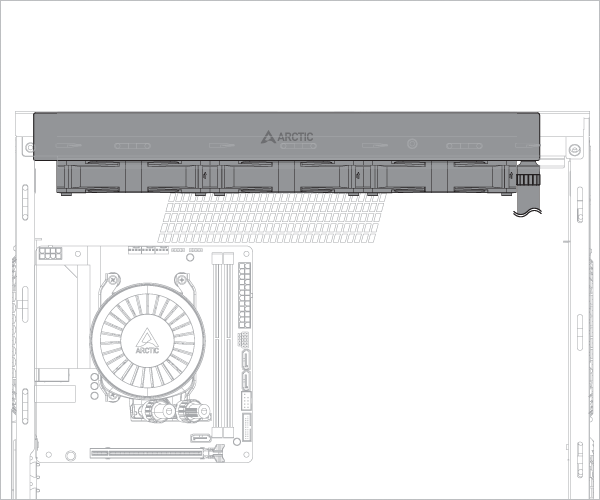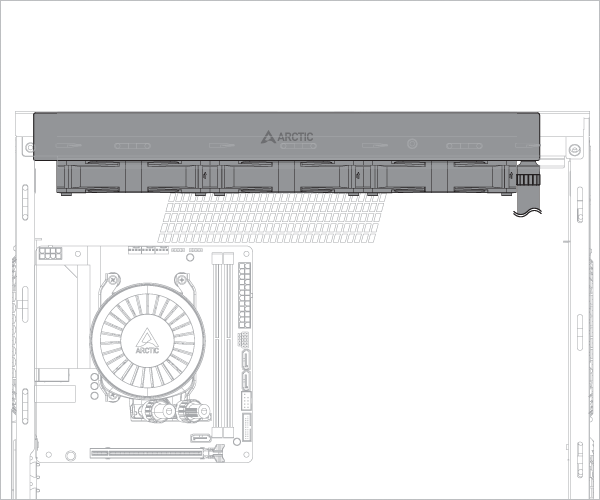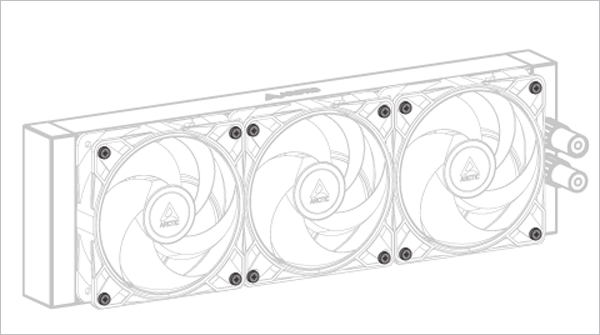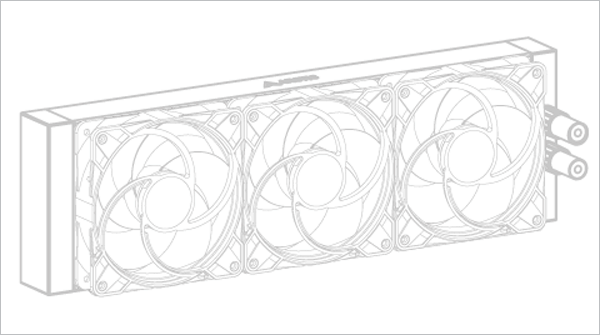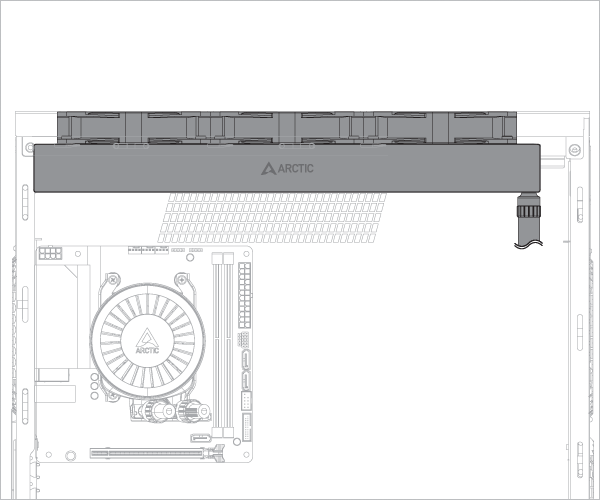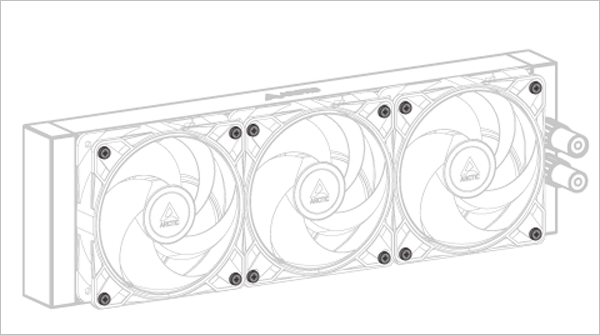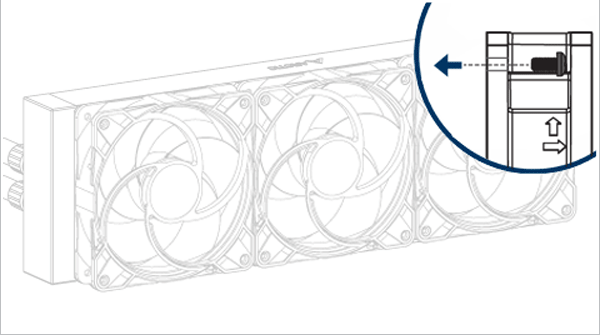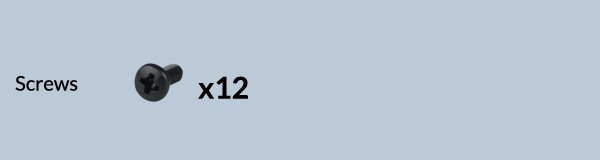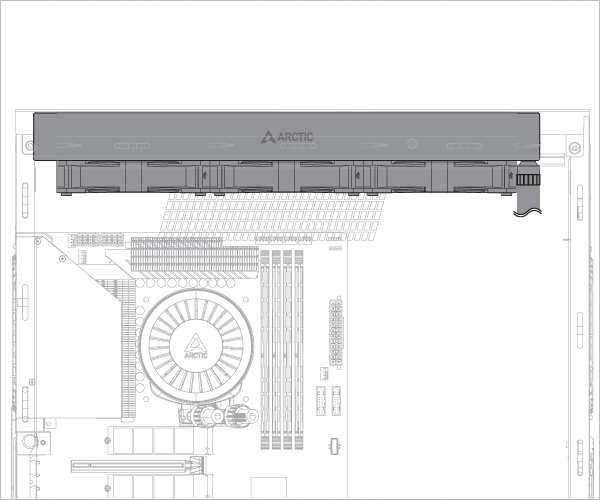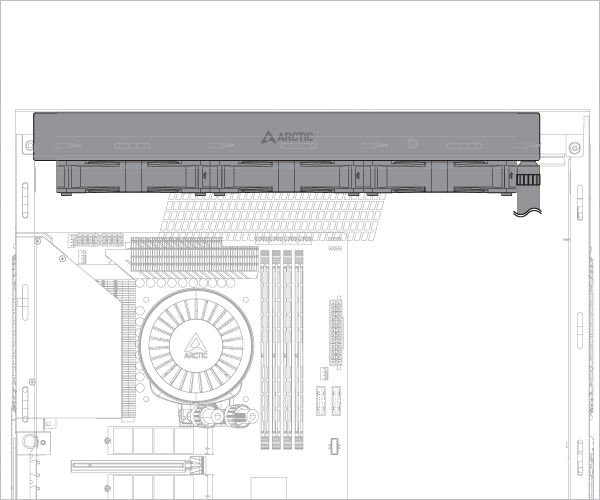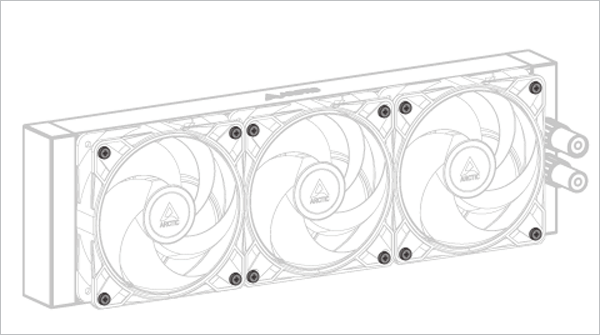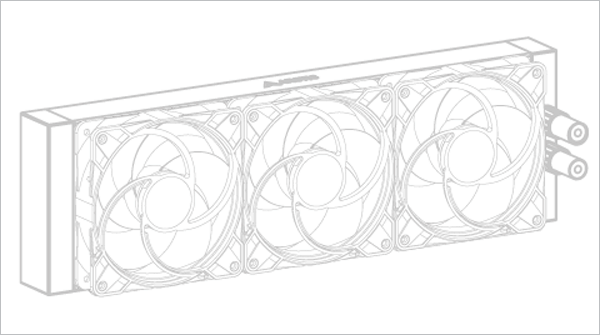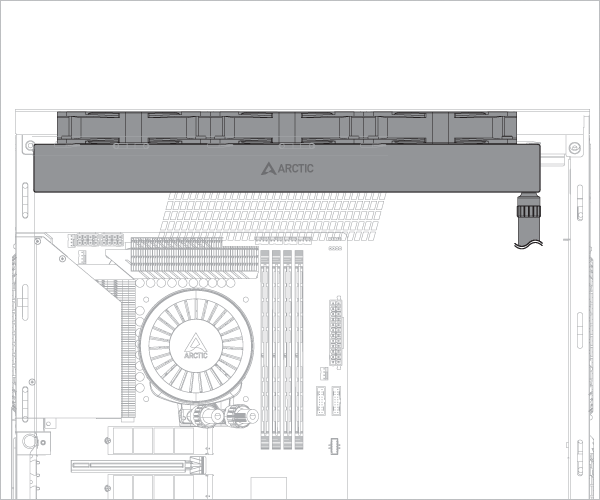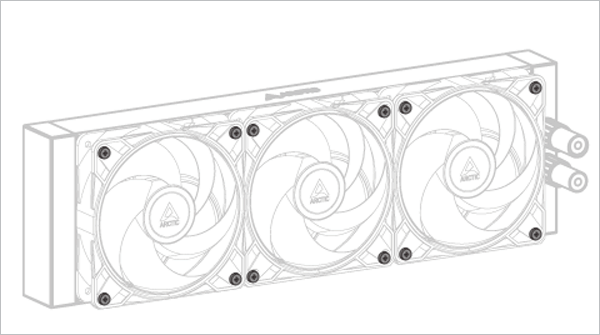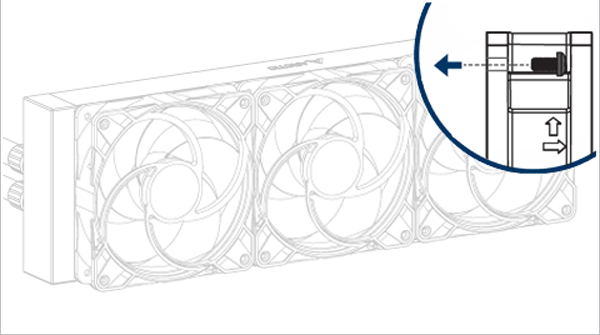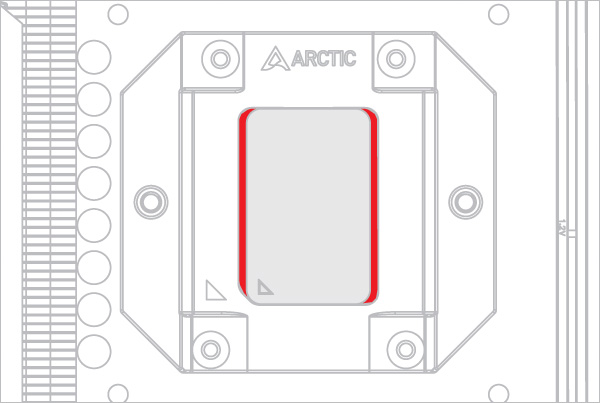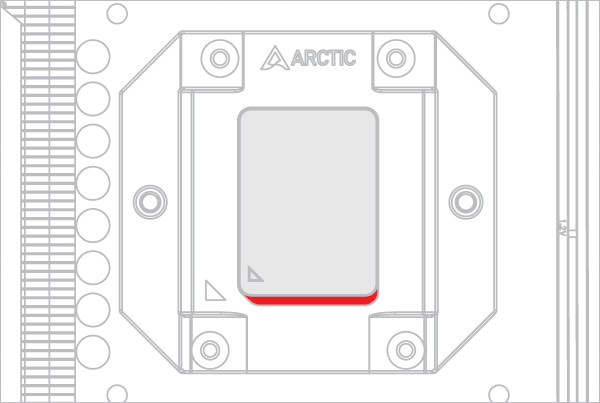To check the compatibility of your motherboard, please follow this link.
- AMD – AM5, AM4
- Intel – LGA1851, LGA1700
Select your CPU Socket
Required Tools
 PH2 Philips Head Screwdriver
PH2 Philips Head Screwdriver
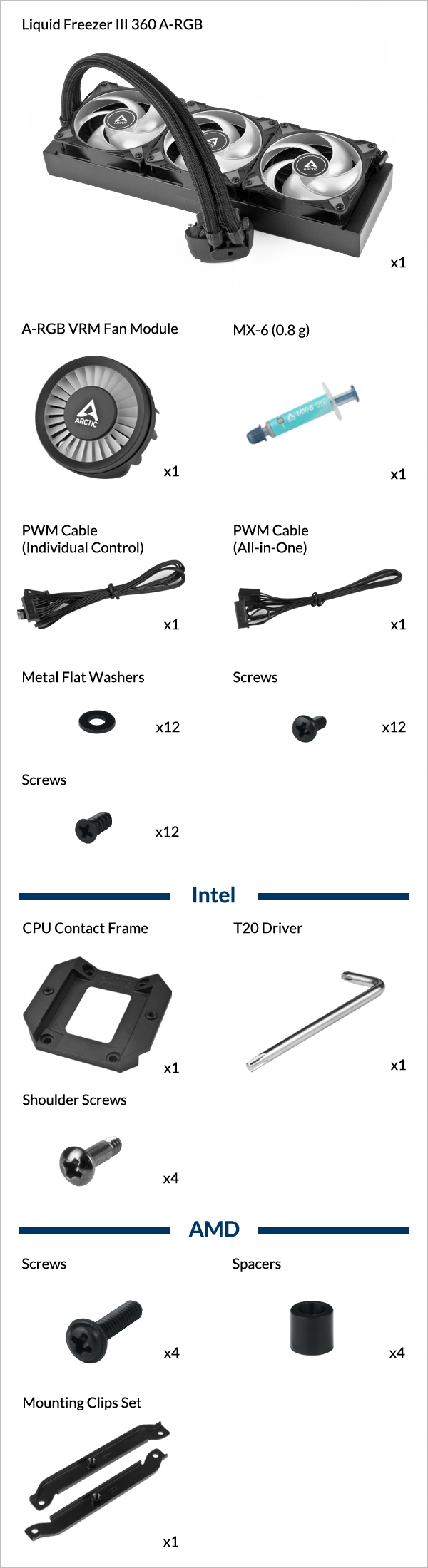
All-in-One
Single connector PWM cable for simultaneous control of pump, VRM and radiator fan speeds, as well as pump speed monitoring.
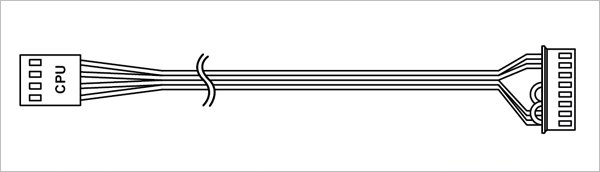
Individual control
Control the speed of Pump / VRM Fan / Radiator Fan by individual PWM signal.
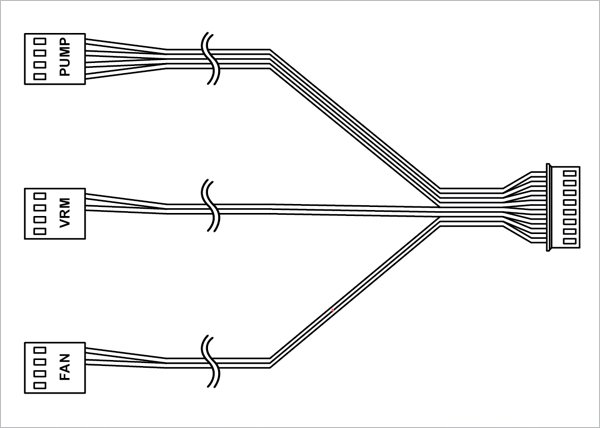
3x 4-Pin Header on motherboard required
Connect the PWM control cable before mounting the cooler on the mainboard.
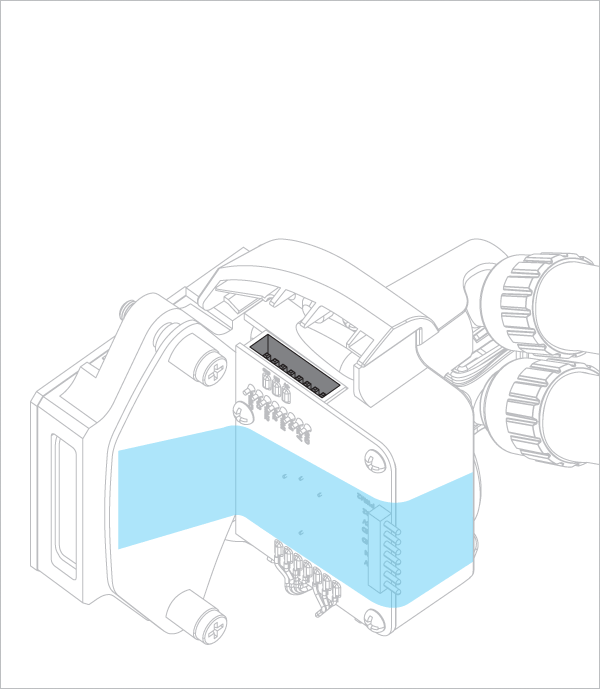
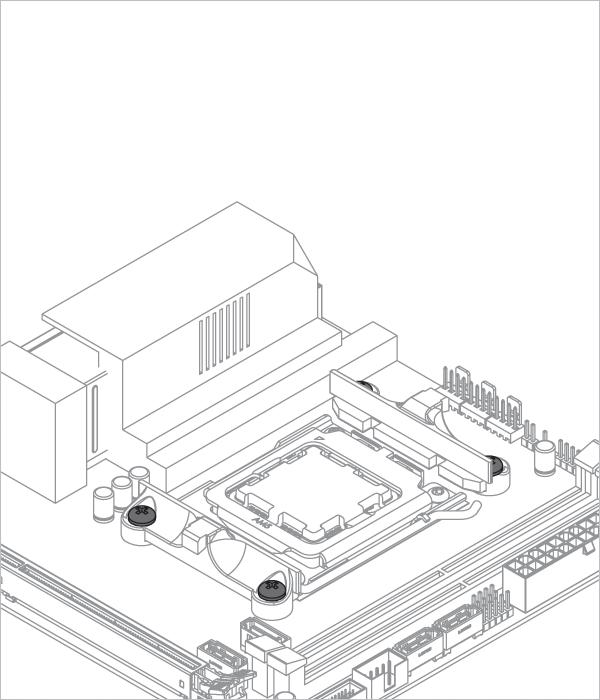
How (not) to mount your water cooling AIO?
Steve from GamersNexus explains you the mistakes to avoid while assembling your water cooling AIO in your PC case.
The featured video is independently produced by GamersNexus, ARCTIC has been authorized to use by GamersNexus.
Radiator below pump
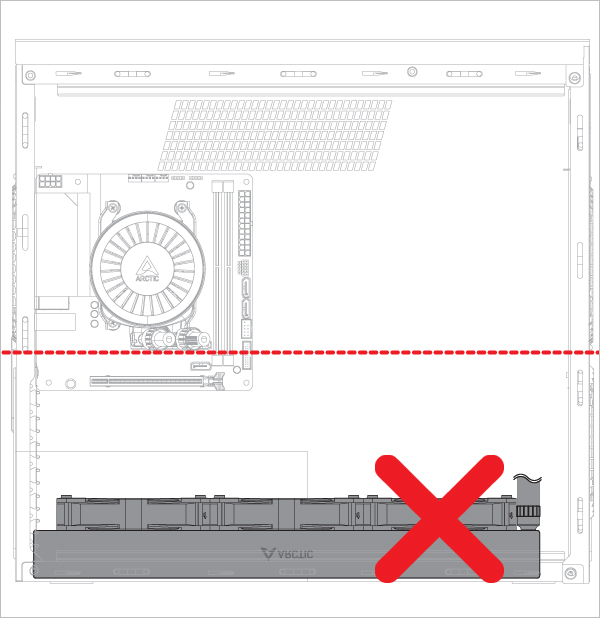
Radiator above pump
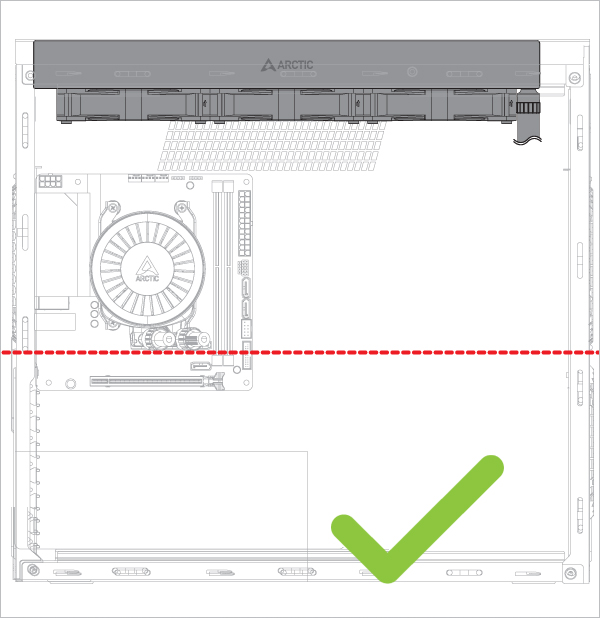
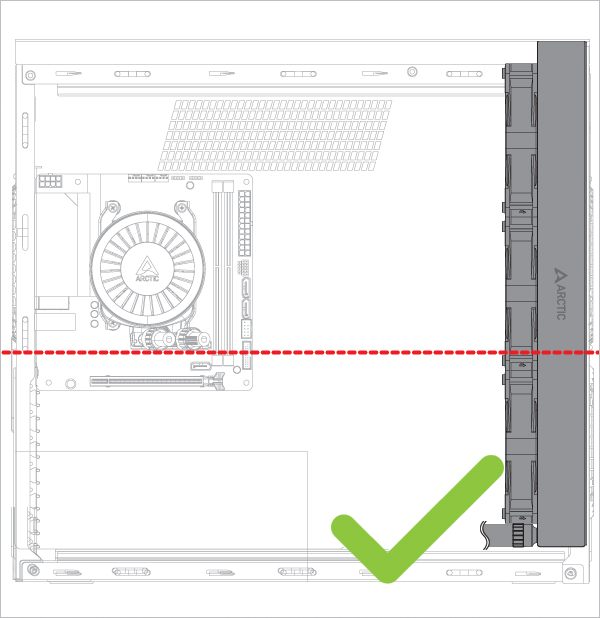
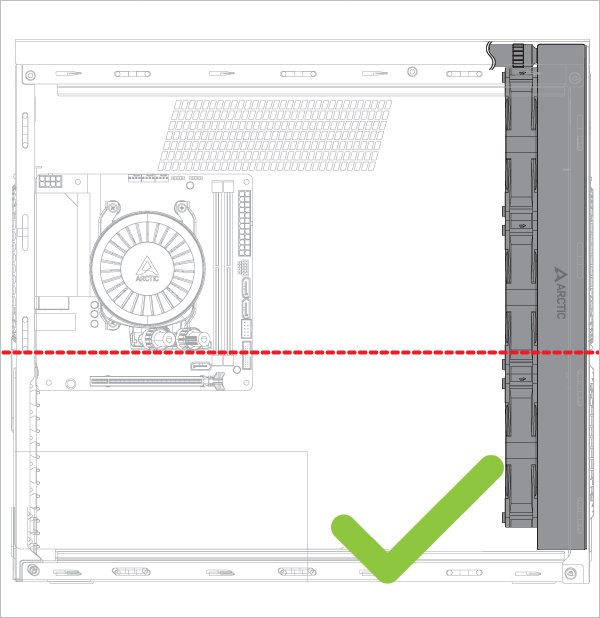
Risk of bubbling noise

Only install the mounting modules in this orientation
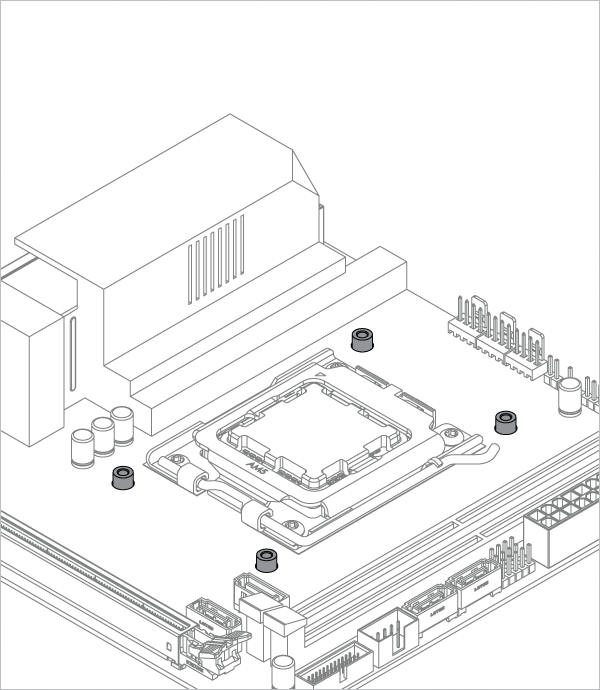

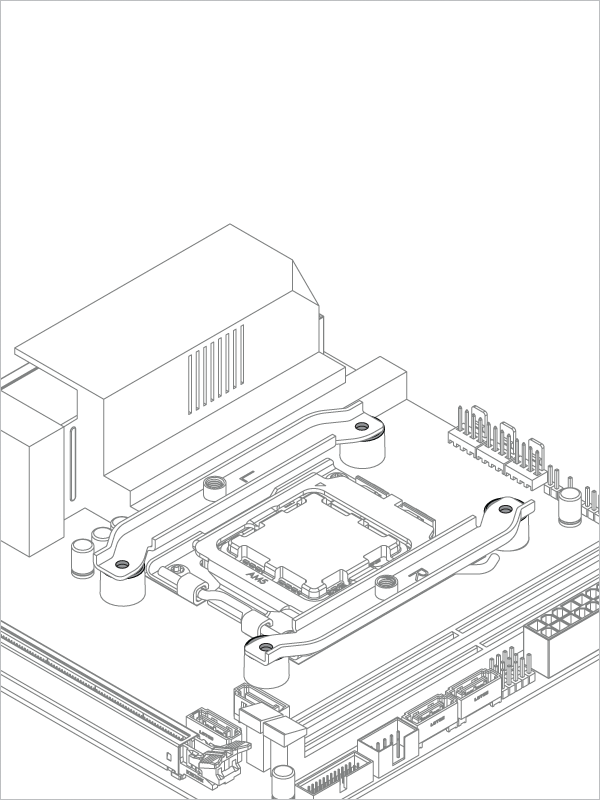
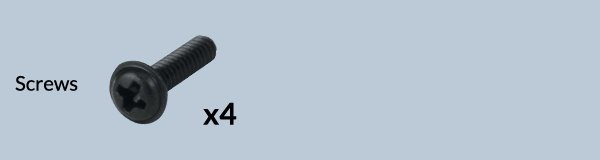


Refer here to learn more about how to apply thermal pastes.
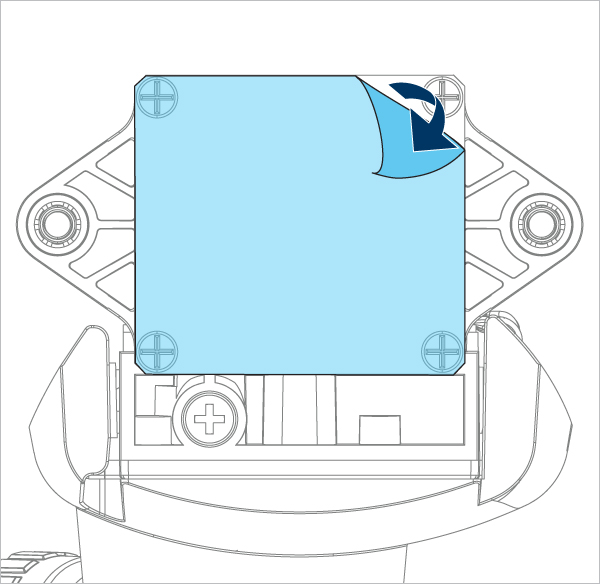
Tighten the screws gently until both engage with the threads, then fully tighten them alternately.
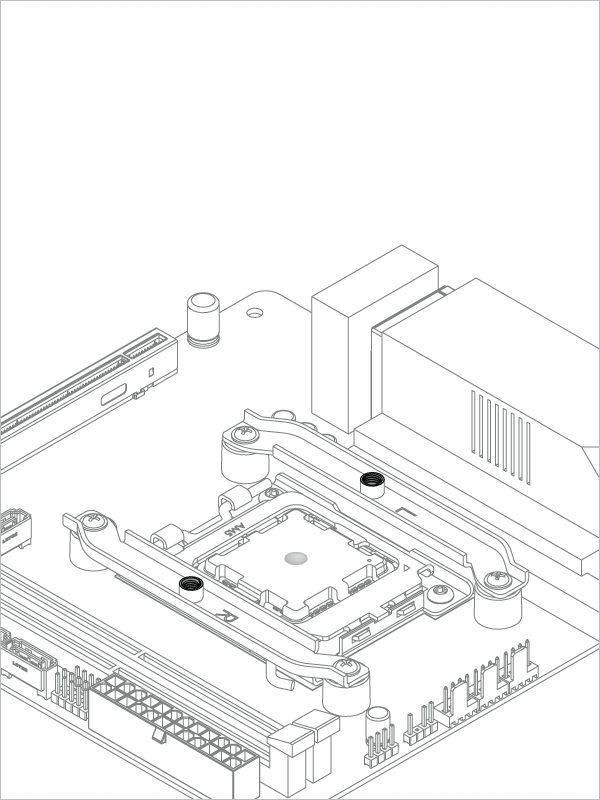
For AM4: The offset mounting leaves parts of the heatspread visible; this is intentional, as the CPU hotspot is off-centred, but perfectly covered.
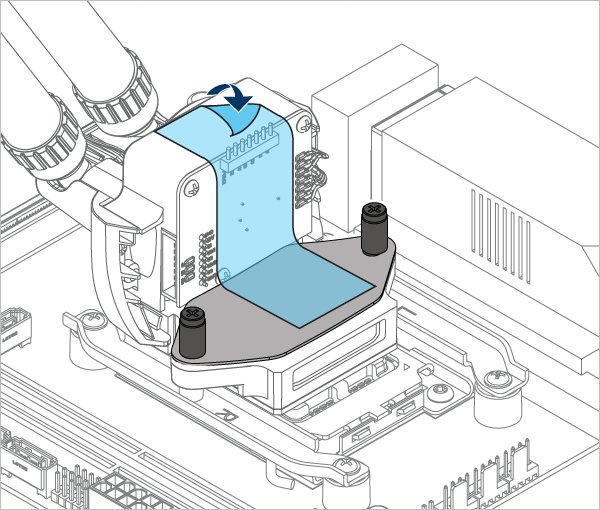
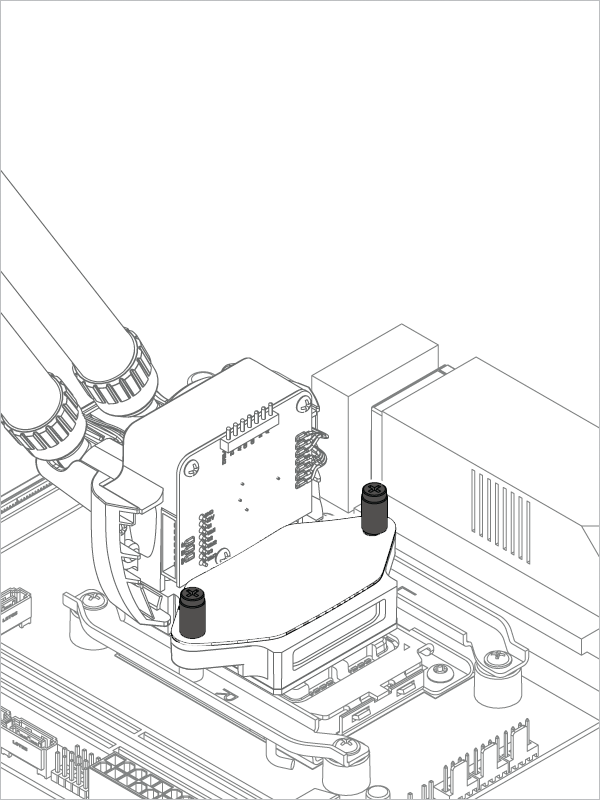

- Air Exhaust (pre-assembled) & Air Intake
- Air Exhaust (pull)
Radiator installation according to Air Flow Direction
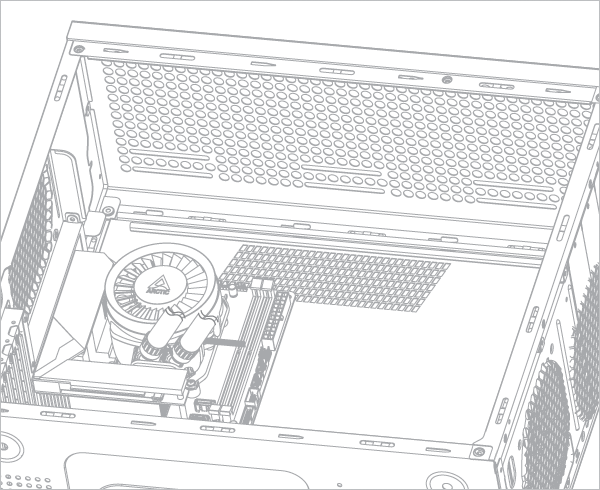
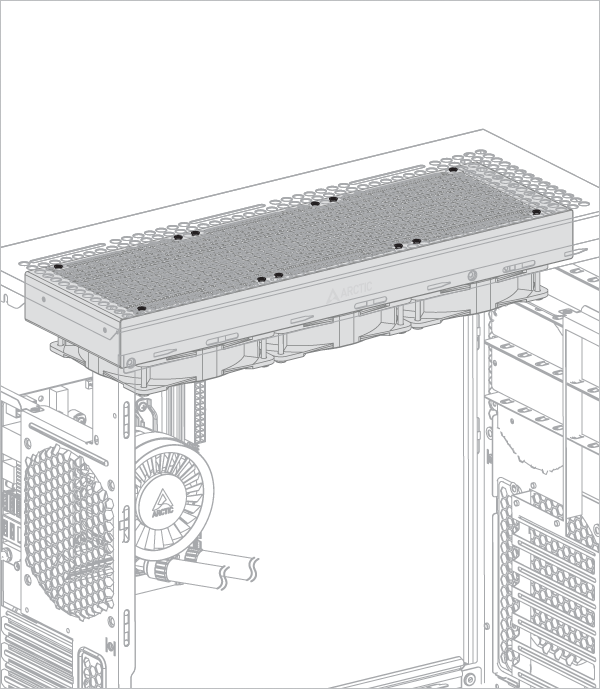
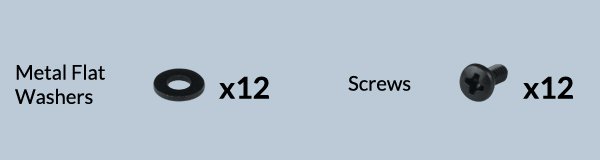
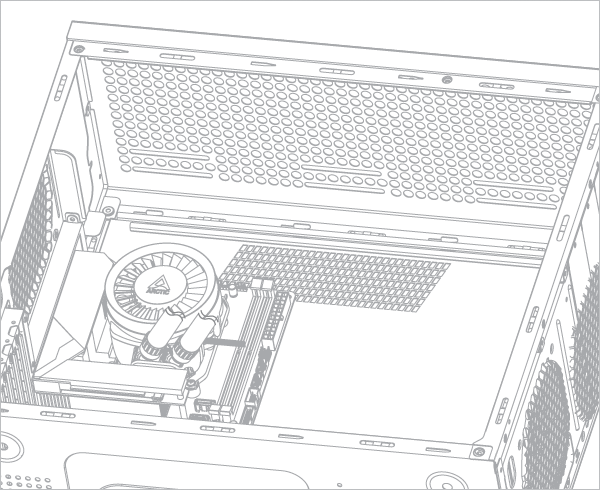
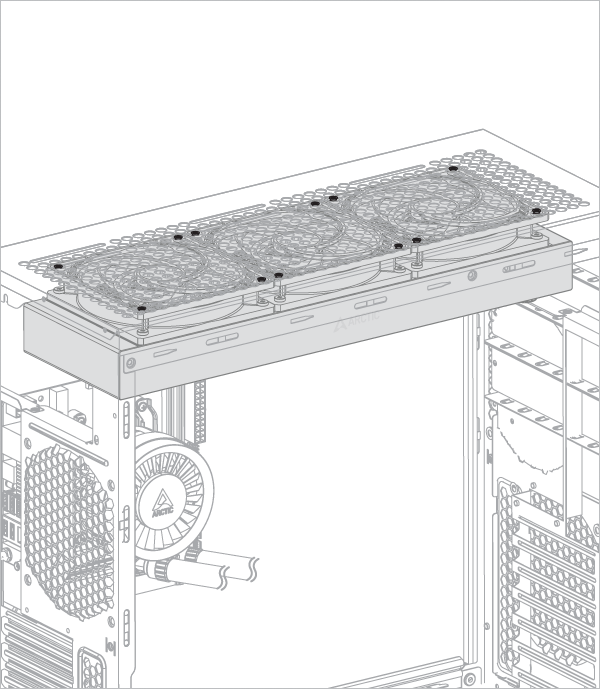
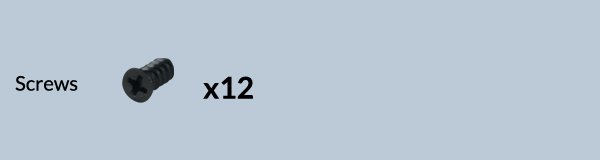
Please make sure that you plug all connectors on the motherboard,
For PWM cable (all-in-one) = 1 plug
For PWM cable (individual control) = 3 plug
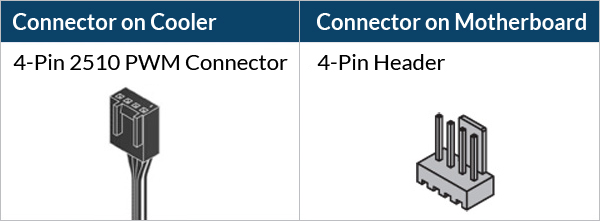
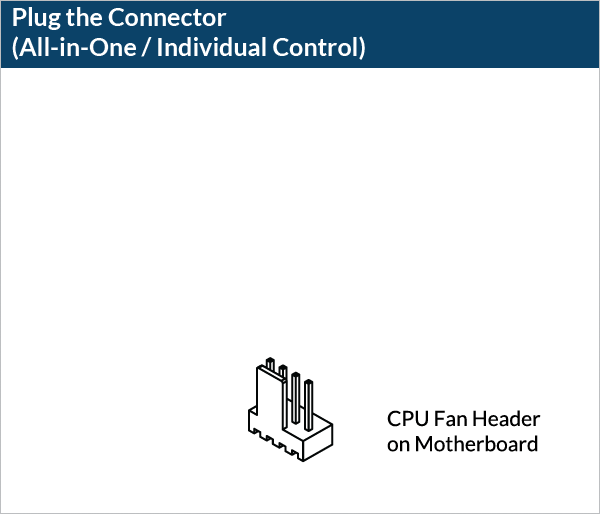
Please make sure that the headers are set to PWM instead of DC control. For detailed instructions, please follow the BIOS configuration guide below.
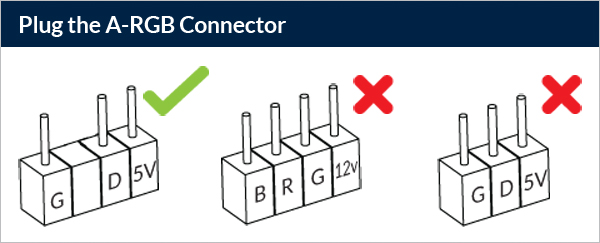
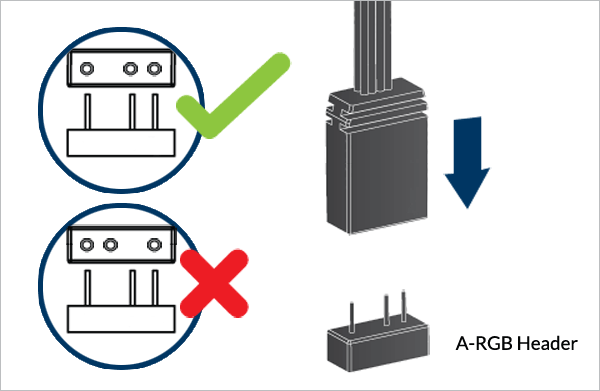
To take full advantage of your A-RGB products, check out the A-RGB Setup Guide.
Required Tools
 PH2 Philips Head Screwdriver
PH2 Philips Head Screwdriver
 T20 Torx Screwdriver(included in packaging)
T20 Torx Screwdriver(included in packaging)
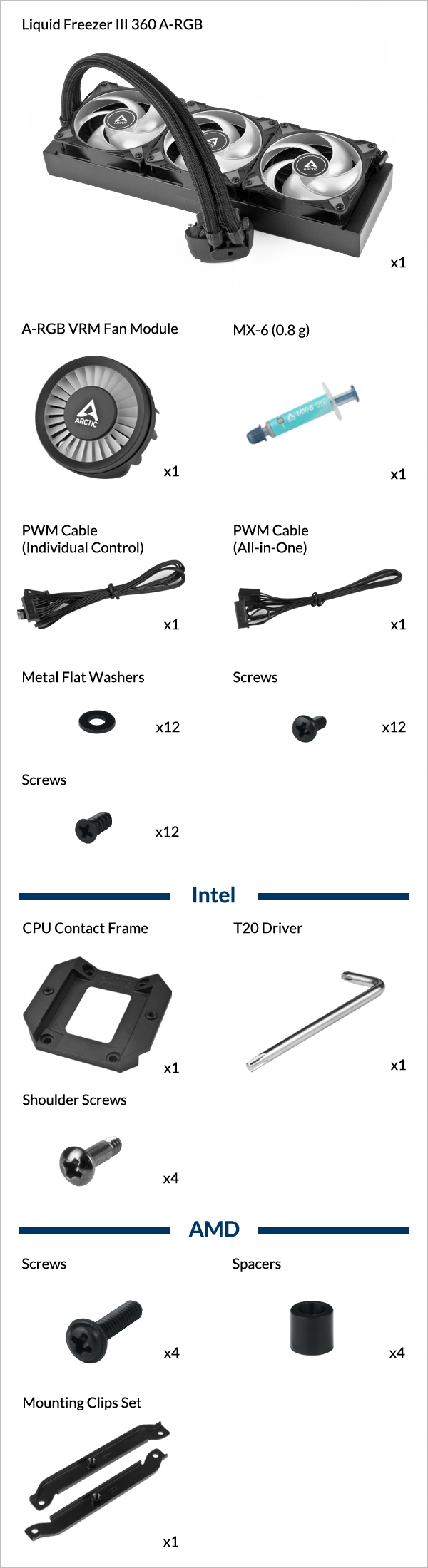
All-in-One
Single connector PWM cable for simultaneous control of pump, VRM and radiator fan speeds, as well as pump speed monitoring.

Individual control
Control the speed of Pump / VRM Fan / Radiator Fan by individual PWM signal.
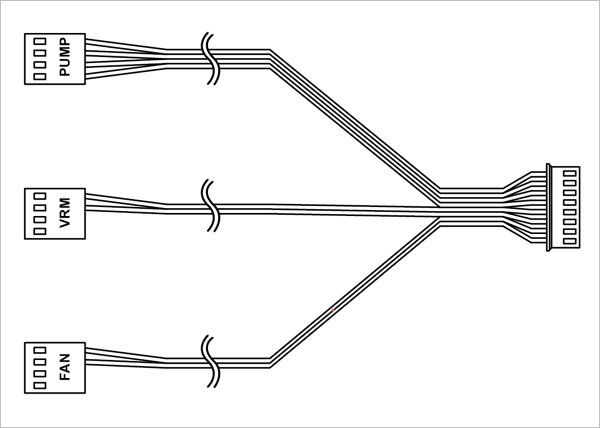
3x 4-Pin Header on motherboard required
Connect the PWM control cable before mounting the cooler on the mainboard.
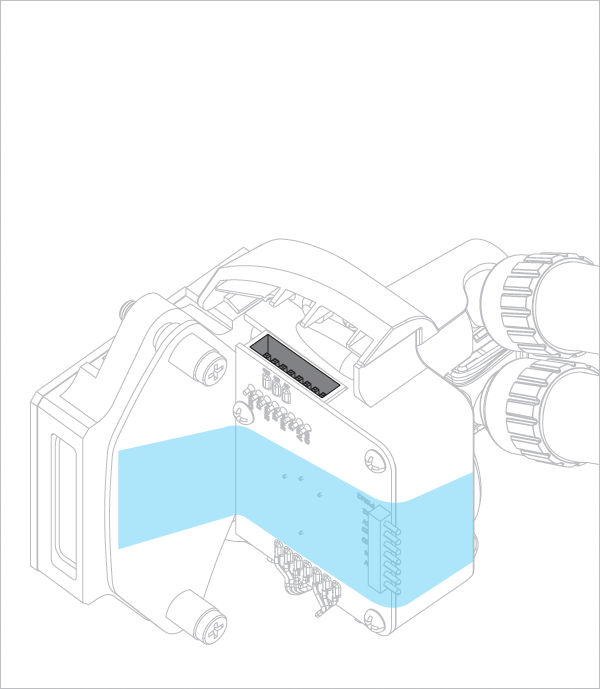
How (not) to mount your water cooling AIO?
Steve from GamersNexus explains you the mistakes to avoid while assembling your water cooling AIO in your PC case.
The featured video is independently produced by GamersNexus, ARCTIC has been authorized to use by GamersNexus.
Radiator below pump
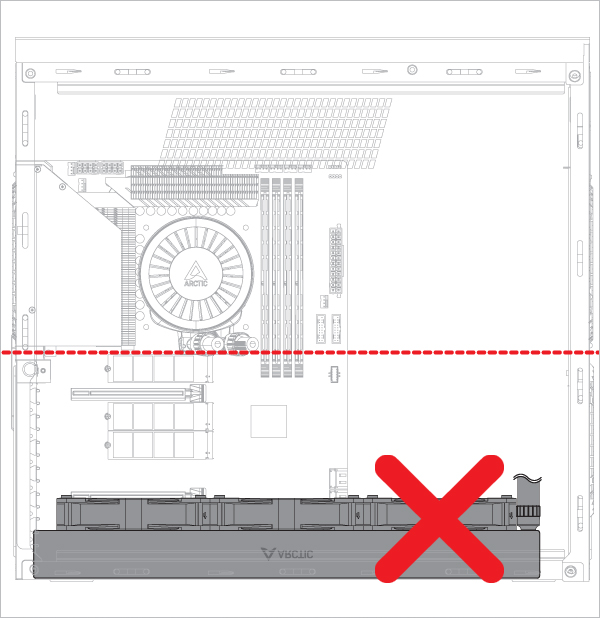
Radiator above pump
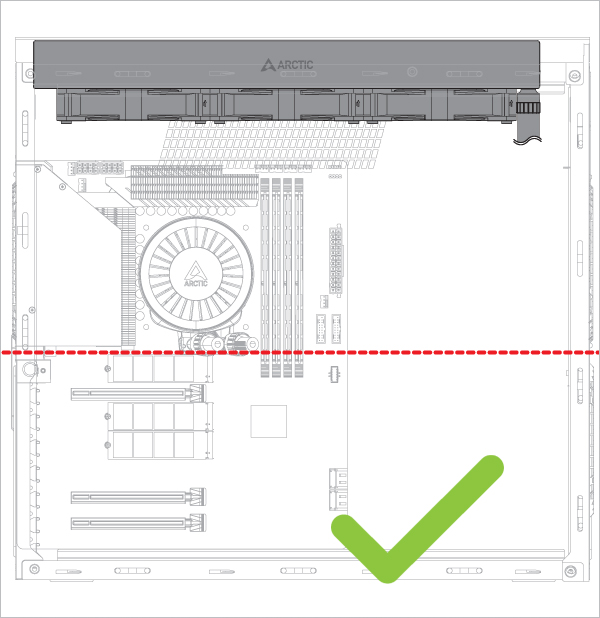
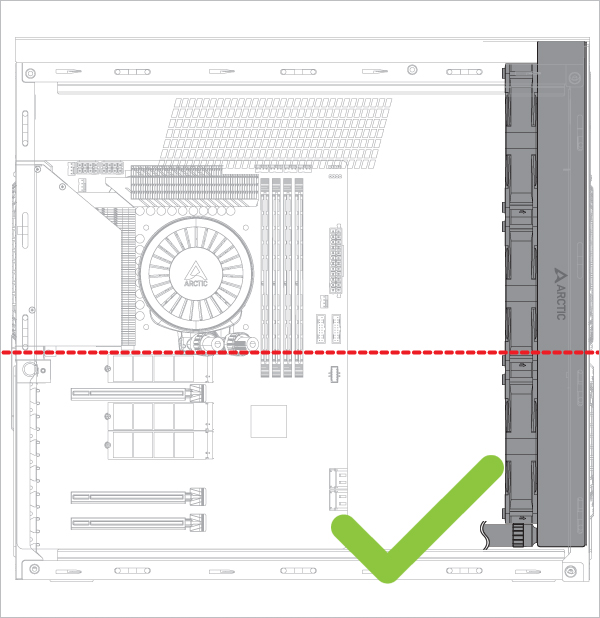
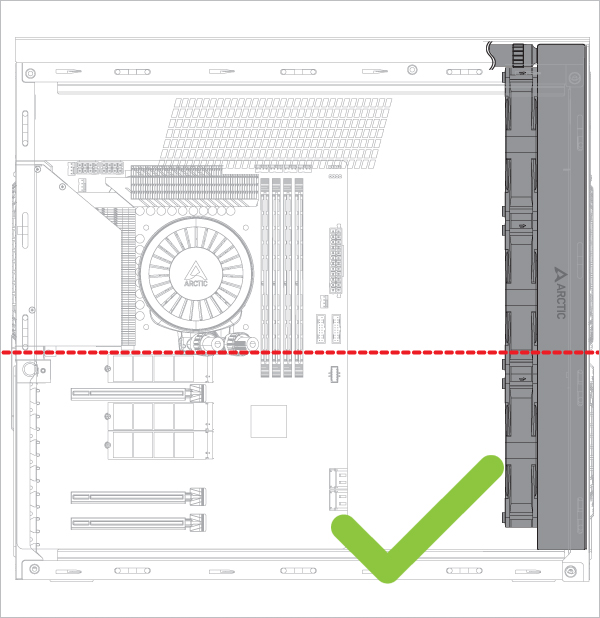
Risk of bubbling noise
Attention
Secure the socket backplate in one of the 2 ways shown below depending on the status of your motherboard.
Place a thick padding (e.g., packaging inner card) under the socket backplate to support the socket backplate on a flat, horizontal surface.
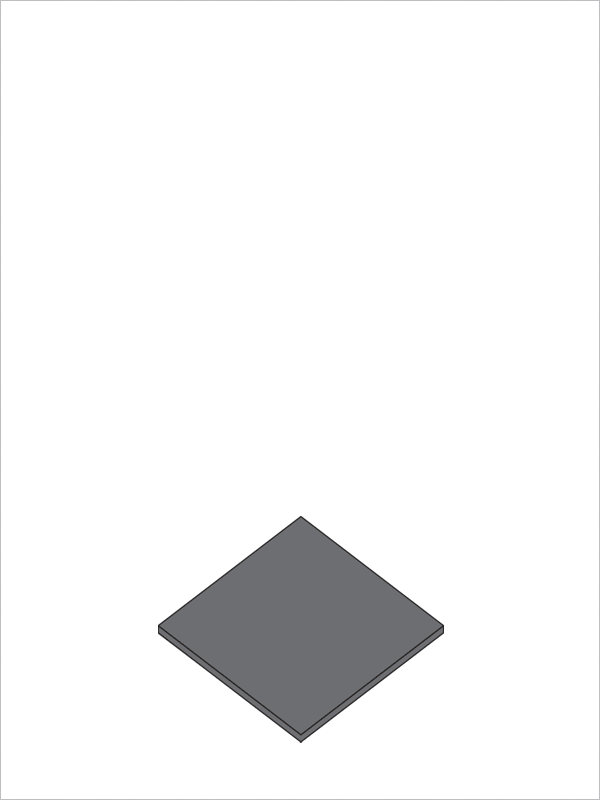
Open the Independent Loading Mechanism (ILM), align and place the CPU into the socket
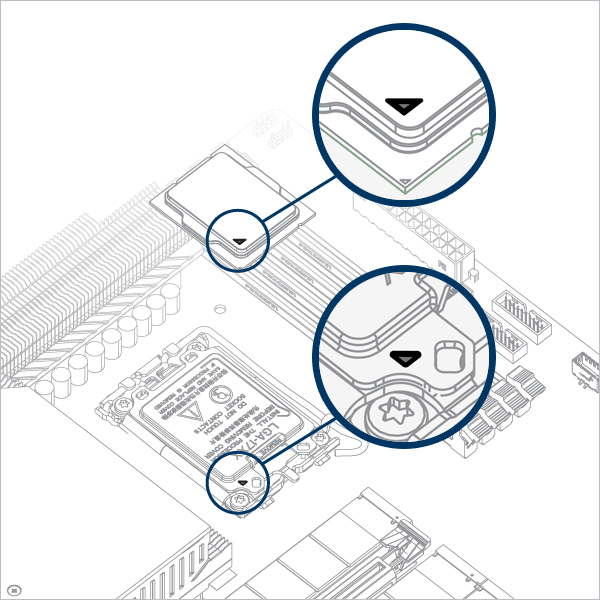
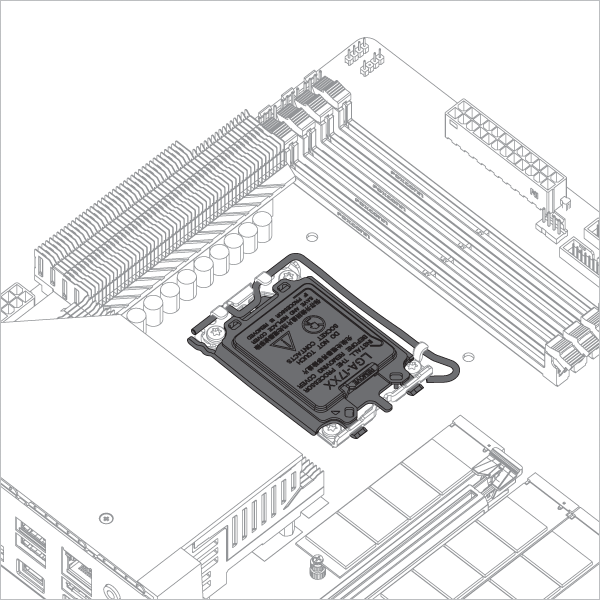
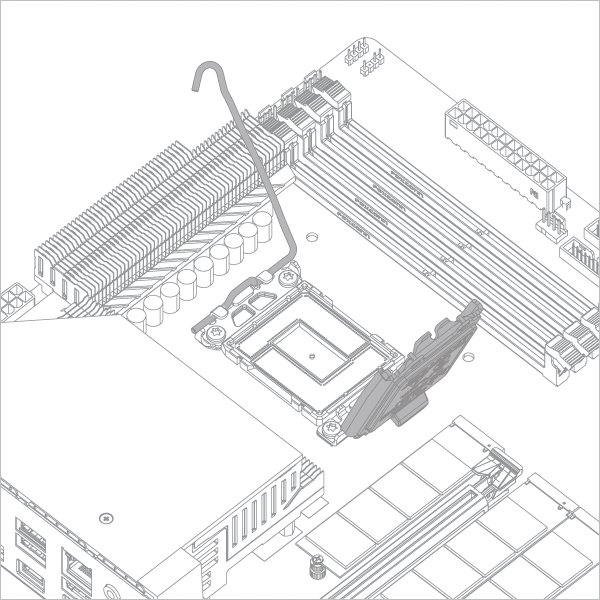
Attention
Keep the removed parts for reassembly in the future. The ILM must be reinstalled if the motherboard is to be returned for service or warranty.
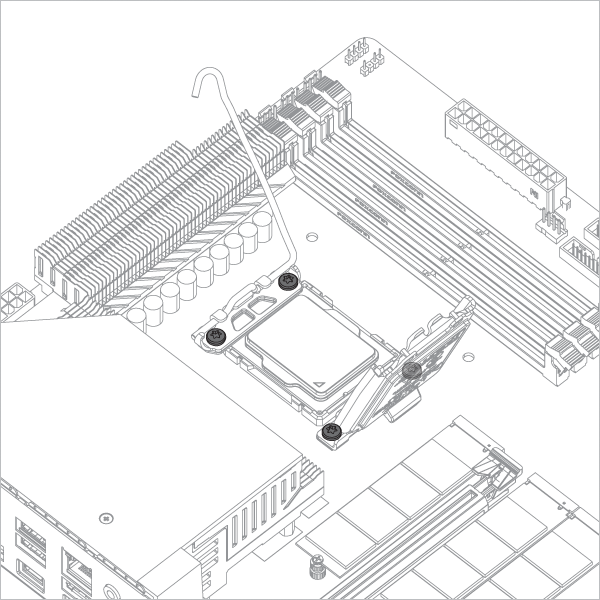

Attention
The CPU Contact Frame is made to be compatible with both LGA1851 and LGA1700 CPUs, select below to see your CPU fitment.
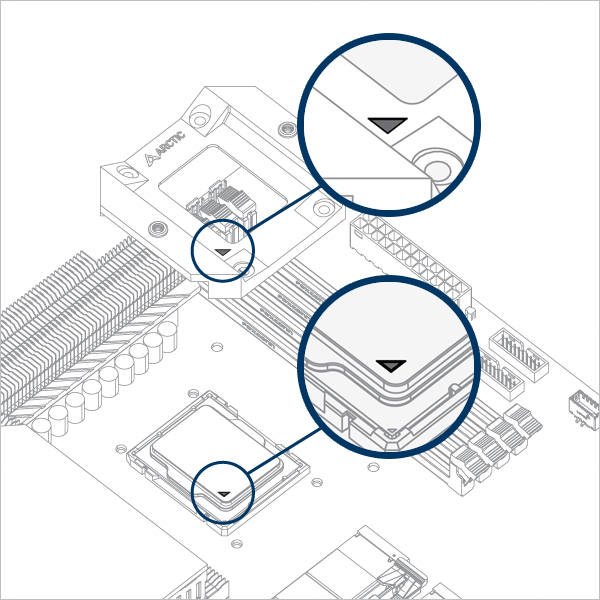
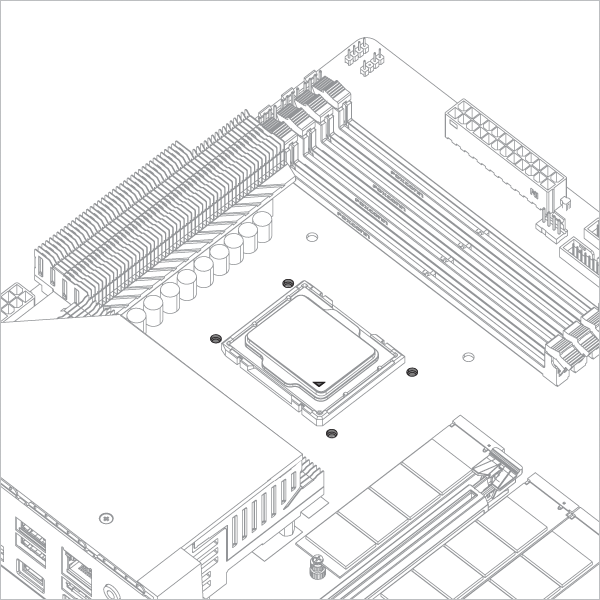

Warning
Loosely engage all 4 screws by 2 turns before tightening them in a cross pattern evenly to avoid damaging the CPU.
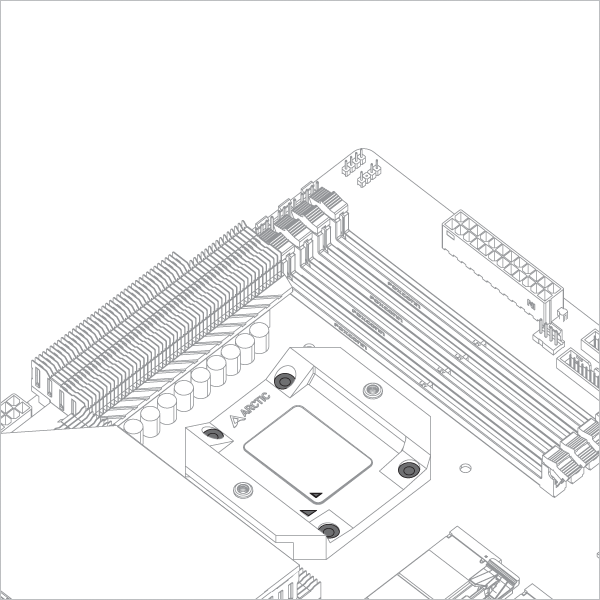

The thick padding can be removed after the CPU Contact Frame is tightened.
Apply painter’s tape on the backside of the motherboard to secure the socket backplate. Lay the motherboard flat on a horizontal surface.
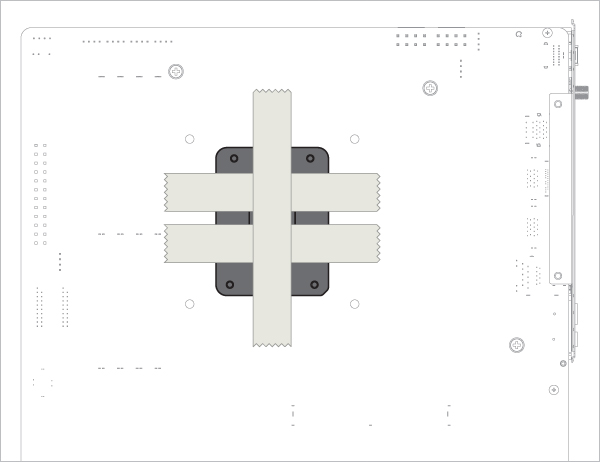
Open the Independent Loading Mechanism (ILM), align and place the CPU into the socket
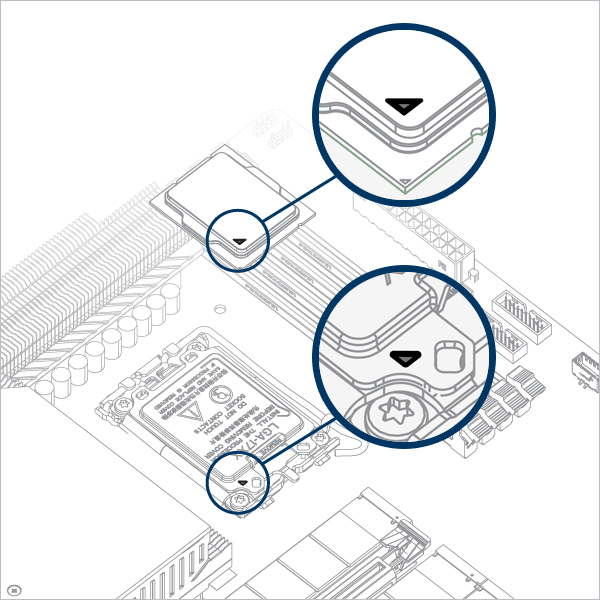
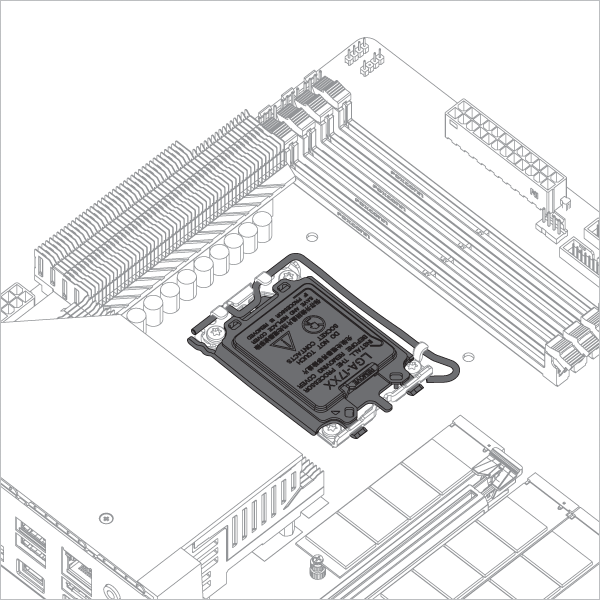
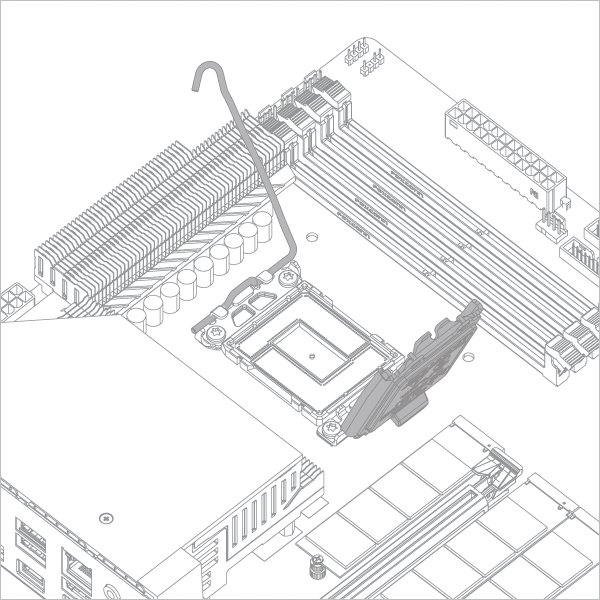
Attention
Keep the removed parts for reassembly in the future. The ILM must be reinstalled if the motherboard is to be returned for service or warranty.
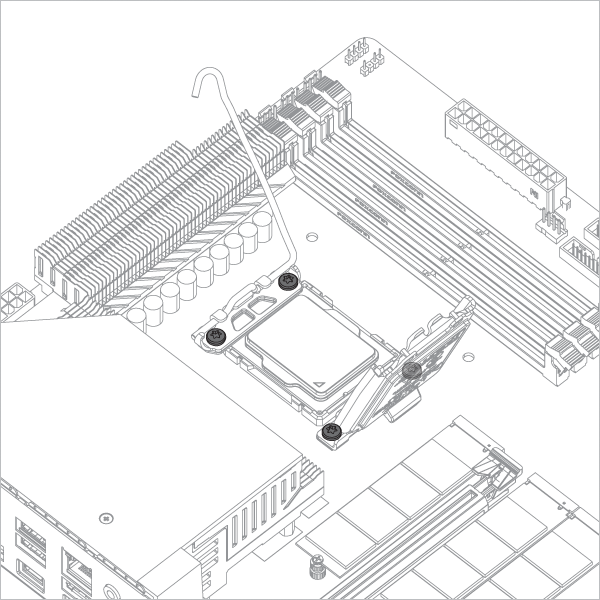

Attention
The CPU Contact Frame is made to be compatible with both LGA1851 and LGA1700 CPUs, select below to see your CPU fitment.
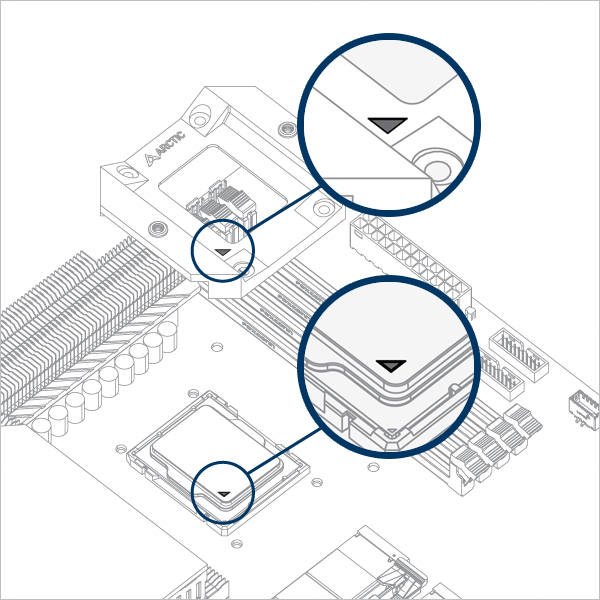
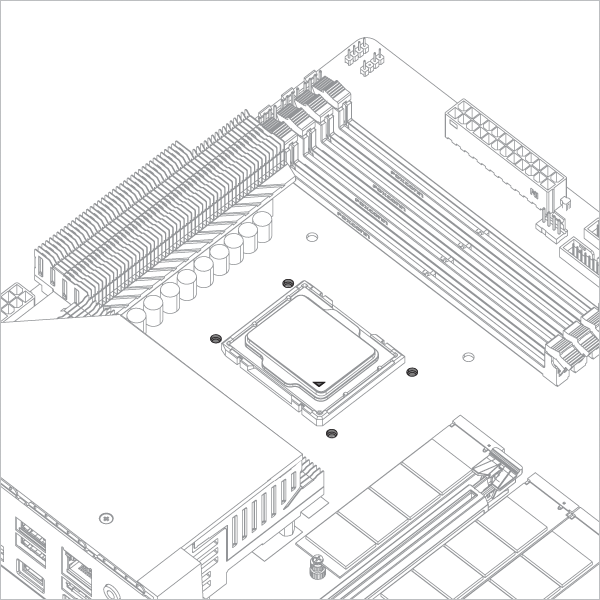

Warning
Loosely engage all 4 screws by 2 turns before tightening them in a cross pattern evenly to avoid damaging the CPU.
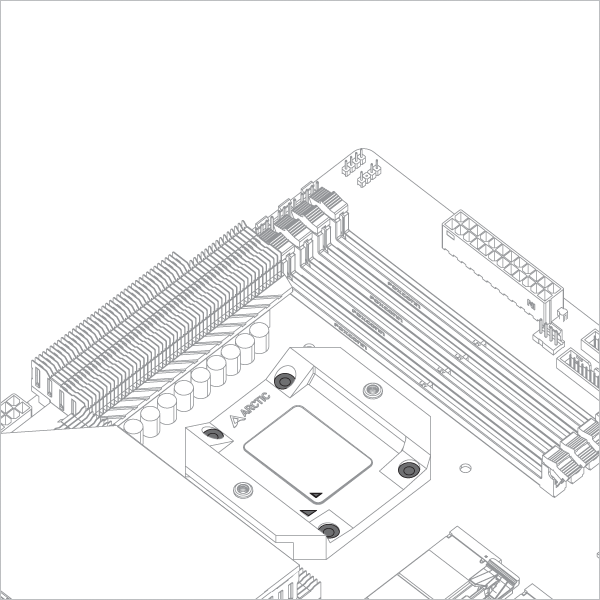

The painter’s tape applied to the backplate can be removed after the CPU Contact Frame is tightened.
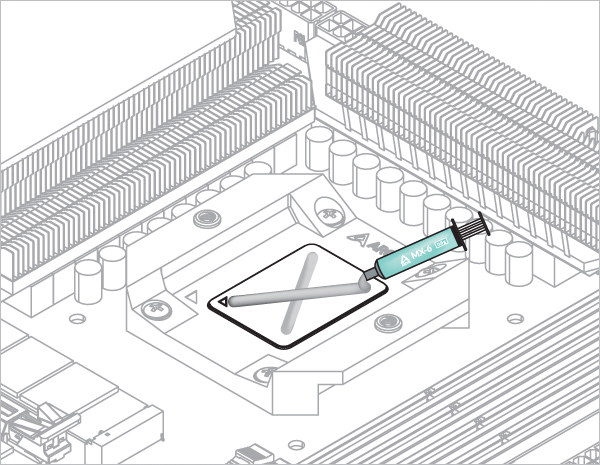

Refer here to learn more about how to apply thermal pastes.
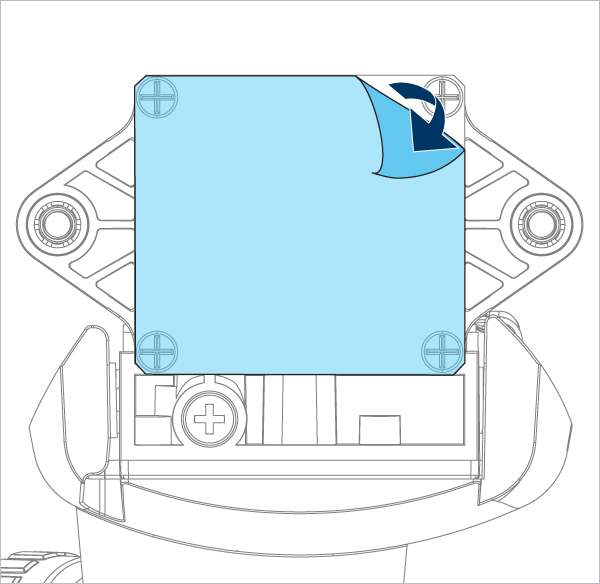
Tighten the screws gently until both engage with the threads, then fully tighten them alternately.
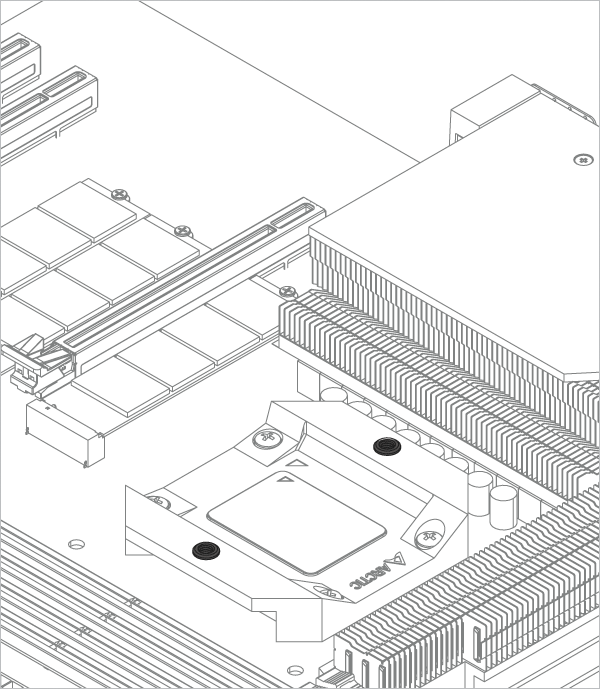

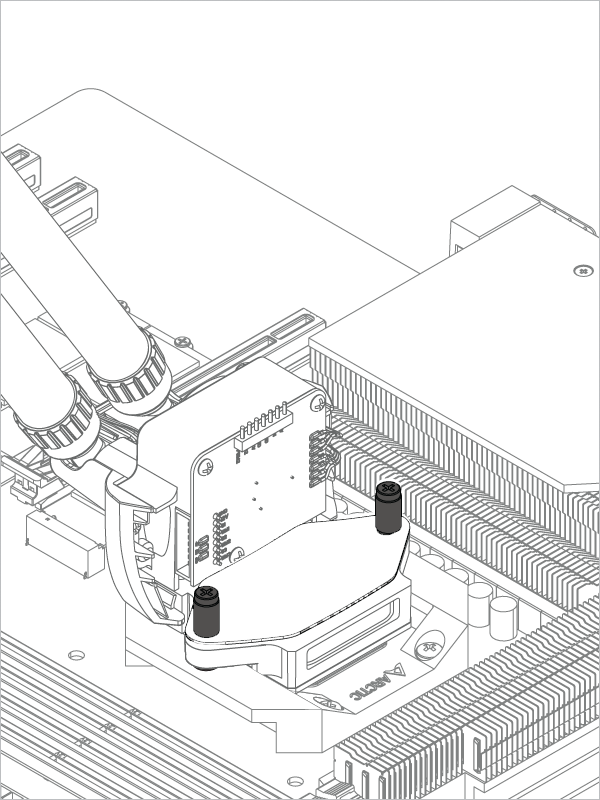

- Air Exhaust (pre-assembled) & Air Intake
- Air Exhaust (pull)
Radiator installation according to Air Flow Direction
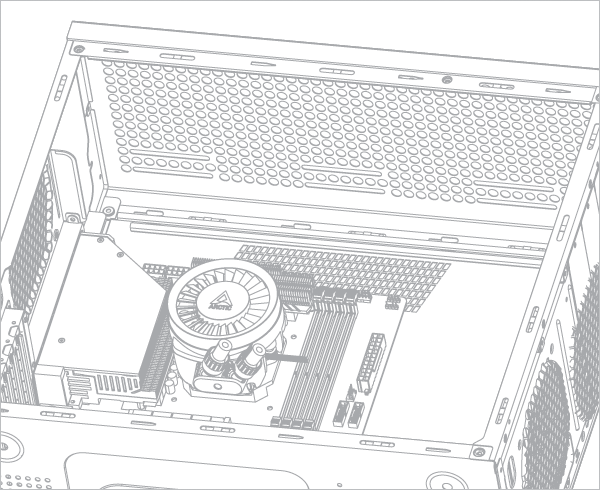
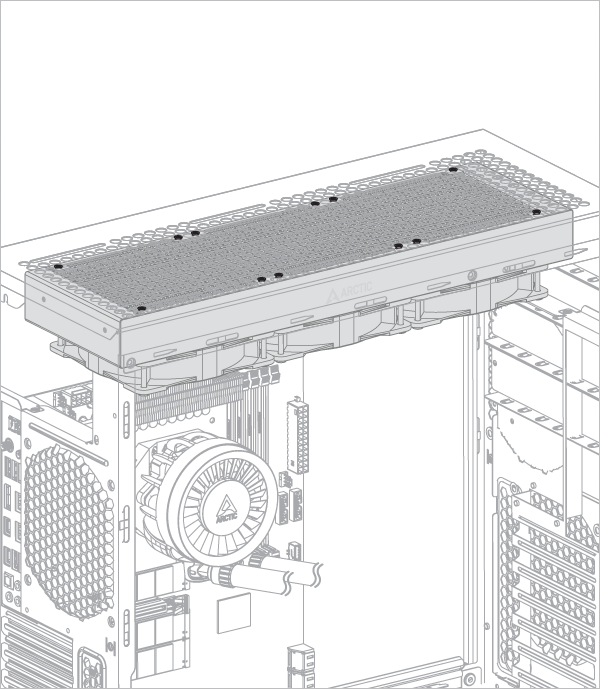
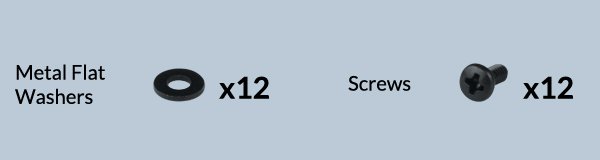
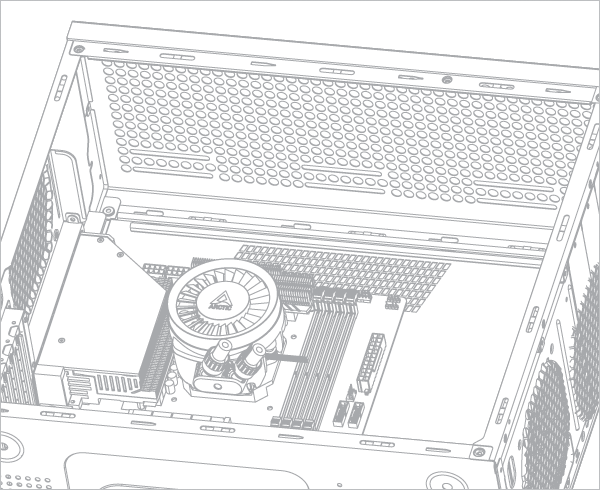
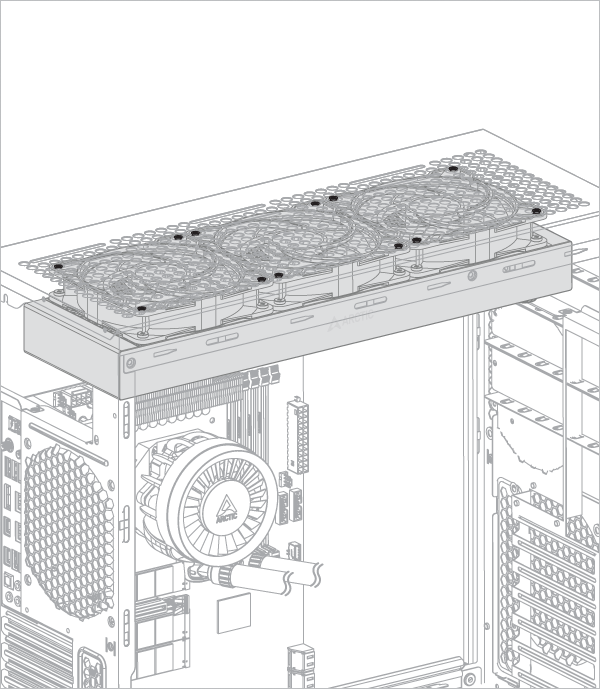
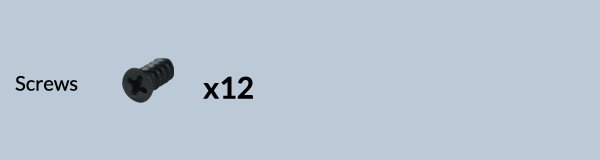
Please make sure that you plug all connectors on the motherboard,
For PWM cable (all-in-one) = 1 plug
For PWM cable (individual control) = 3 plug
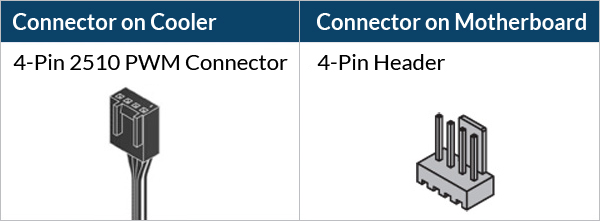
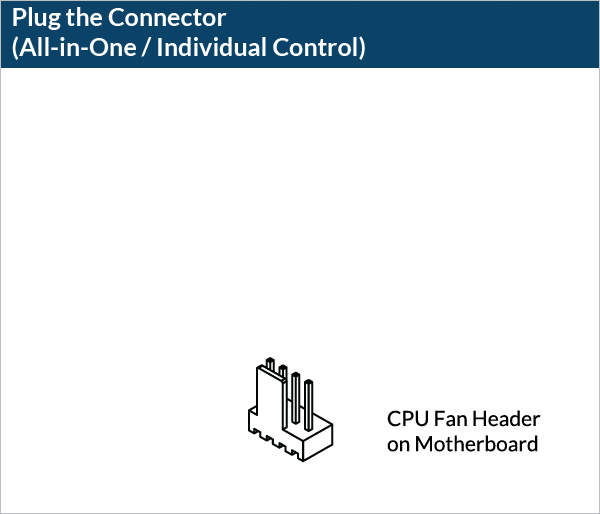
Please make sure that the headers are set to PWM instead of DC control. For detailed instructions, please follow the BIOS configuration guide below.
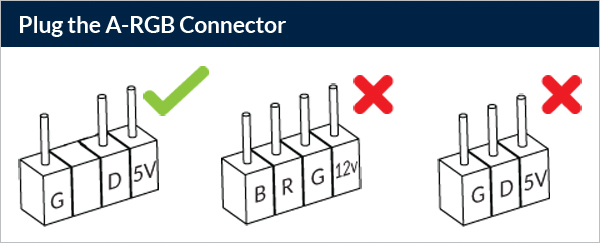
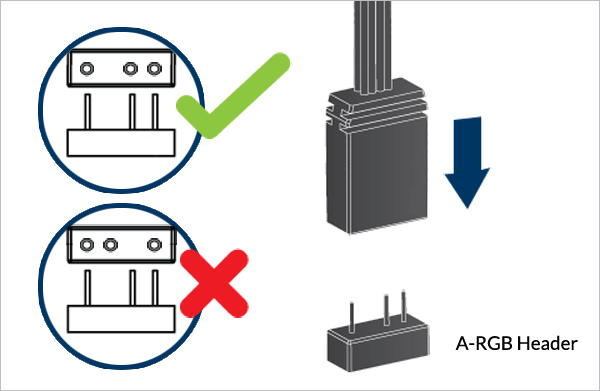
To take full advantage of your A-RGB products, check out the A-RGB Setup Guide.