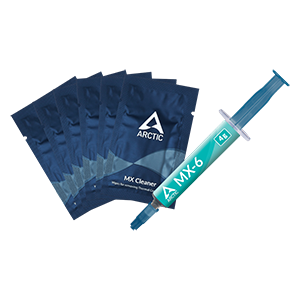All coolers shipped by ARCTIC are already compatible with LGA1851/LGA1700 processors. Coolers purchased from resellers may have been delivered without the corresponding accessories. In this case, please contact our customer support.
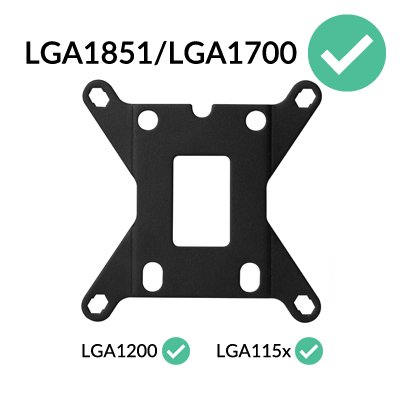
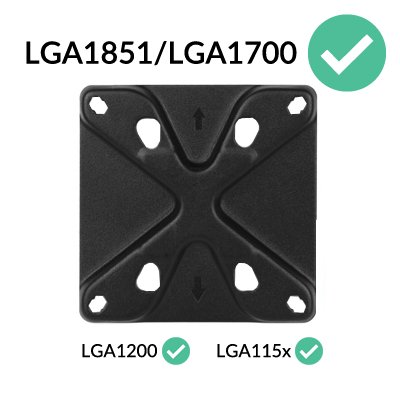
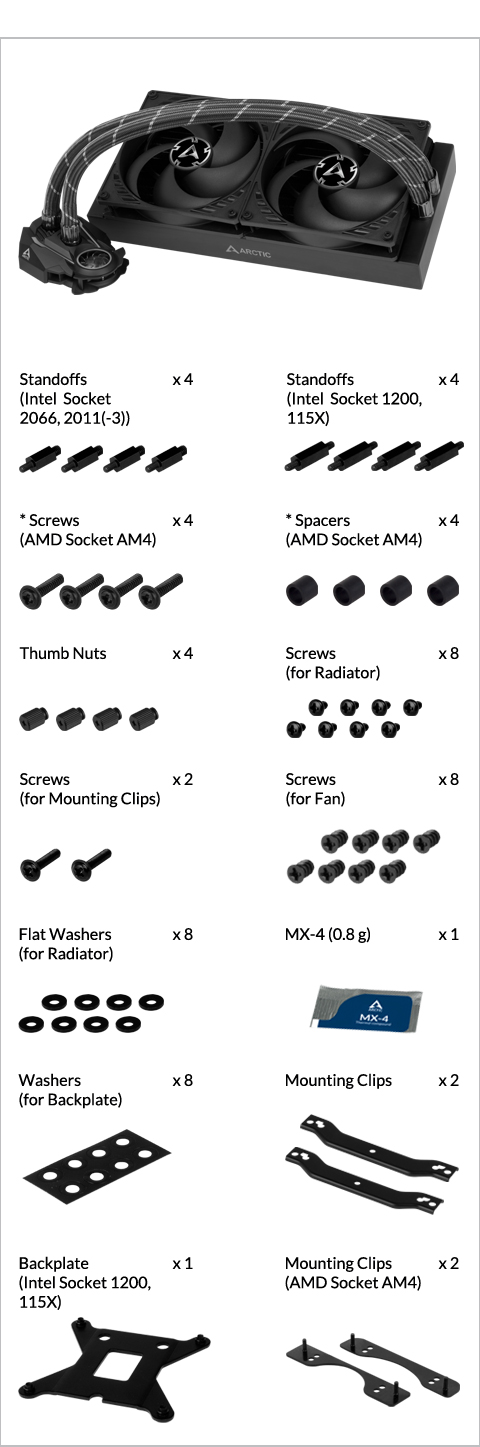
* packed in the same bag
Preparation
How (not) to mount your water cooling AIO?
(by GamersNexus)
Steve from GamersNexus explains you the mistakes to avoid while assembling your water cooling AIO in your PC case.
The featured video is independently produced by GamersNexus, ARCTIC has been authorized to use by GamersNexus.
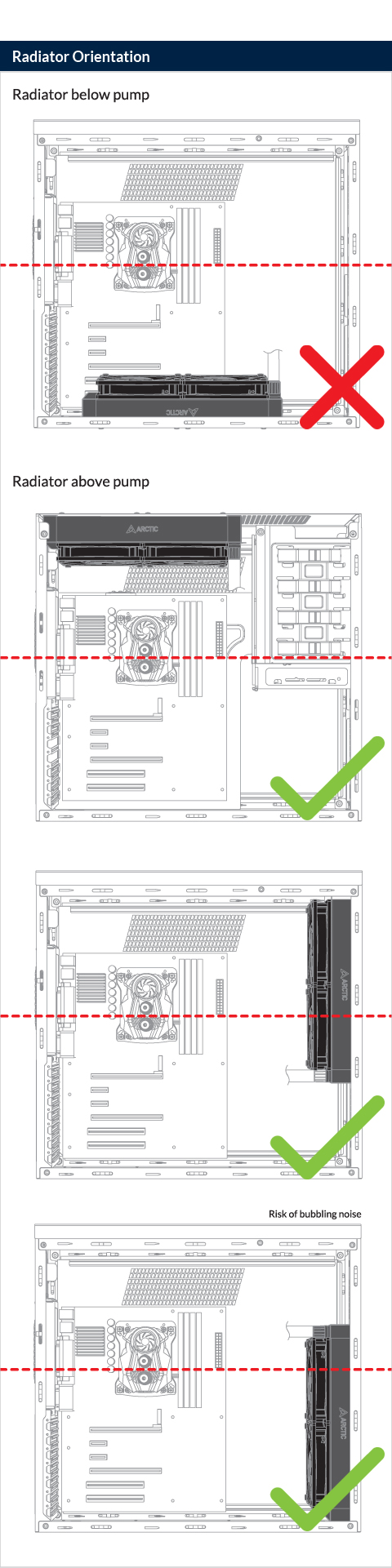
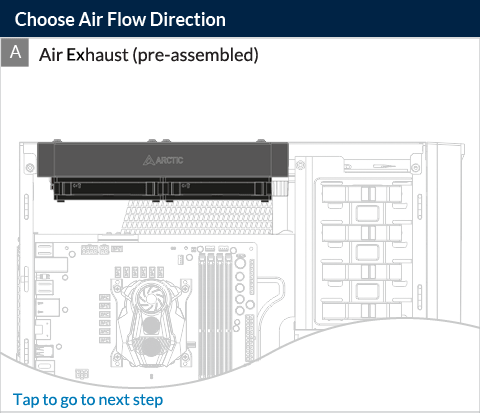
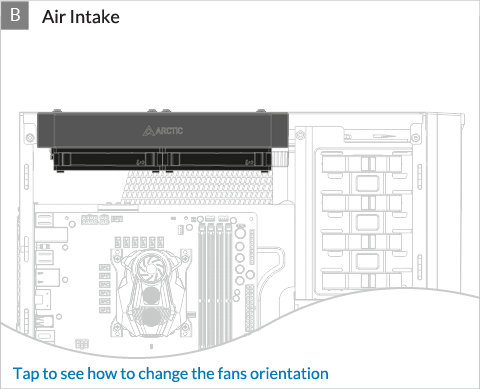
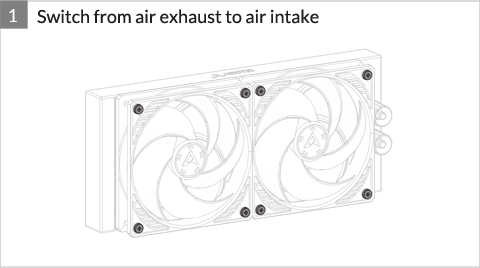

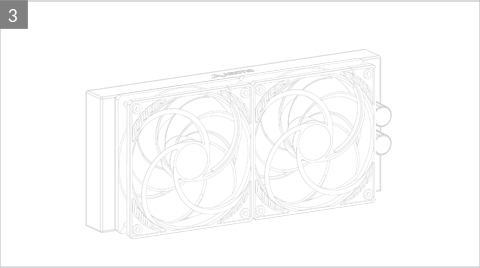
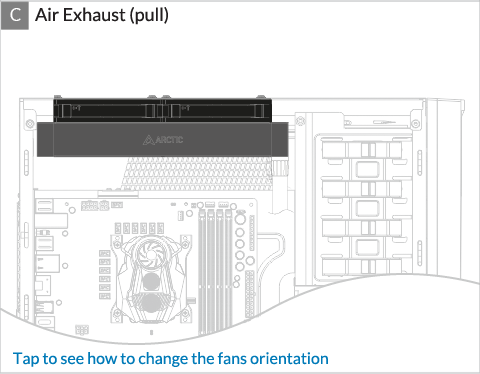
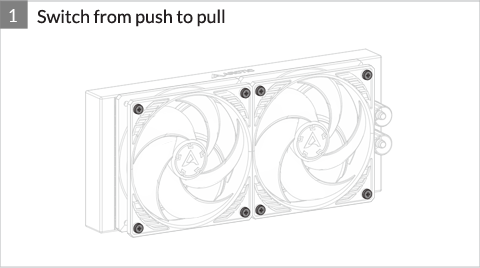

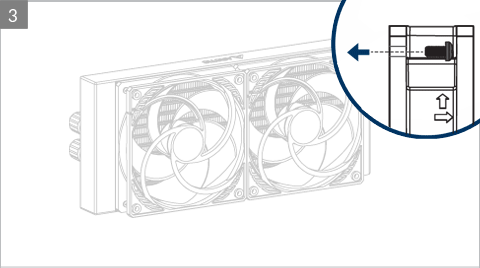

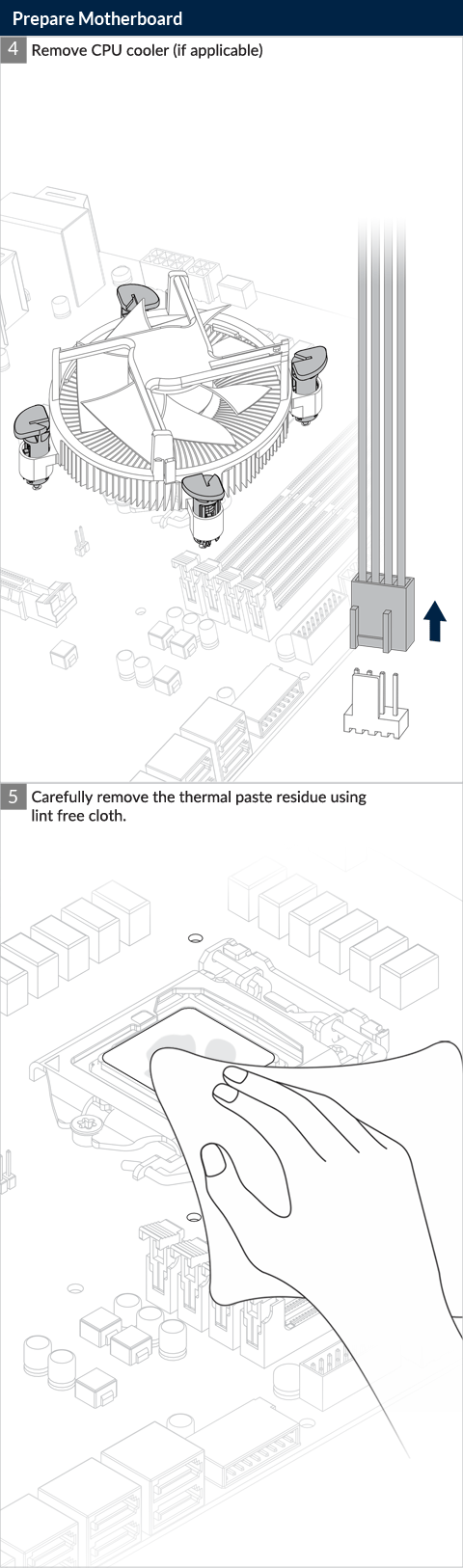
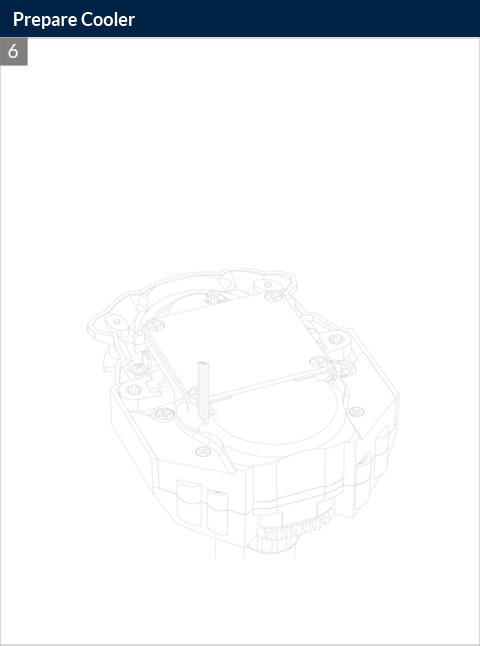

Do not use excessive force if the screw cannot be screwed in. Make sure correct screw is used. It will screw into the thumb nut easily.
Installation


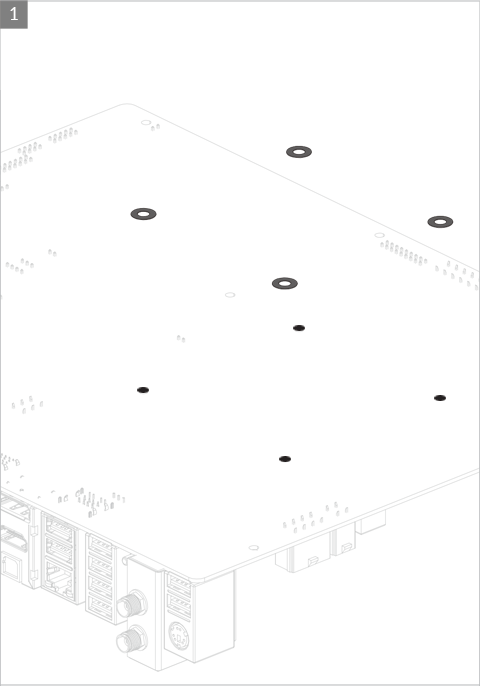
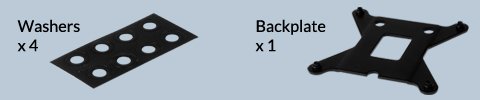
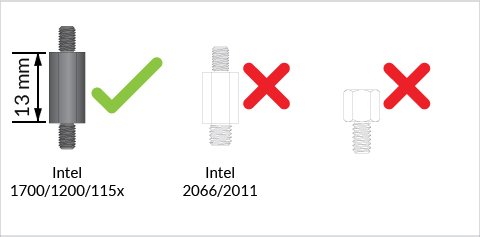
If you have received a product including the LGA1851/LGA1700 upgrade kit. Be careful to use correct standoffs with the correct backplate. Using wrong standoff may lead to malfunction or even damage motherboard.
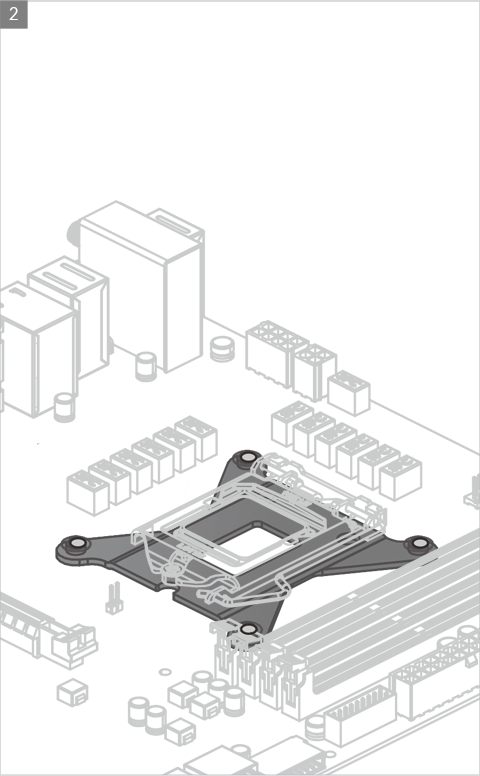

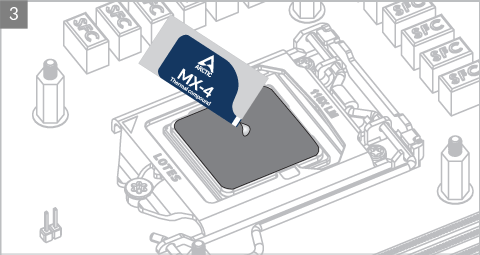

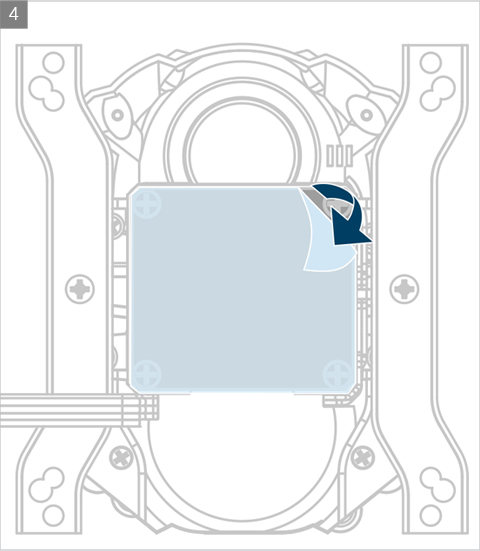
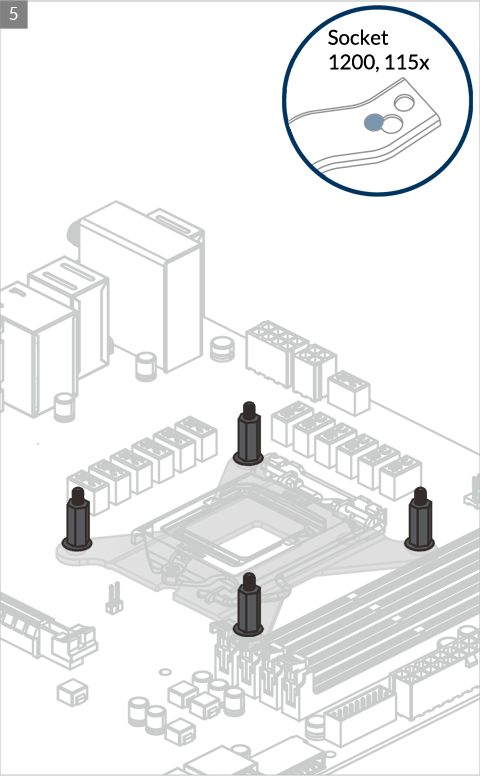

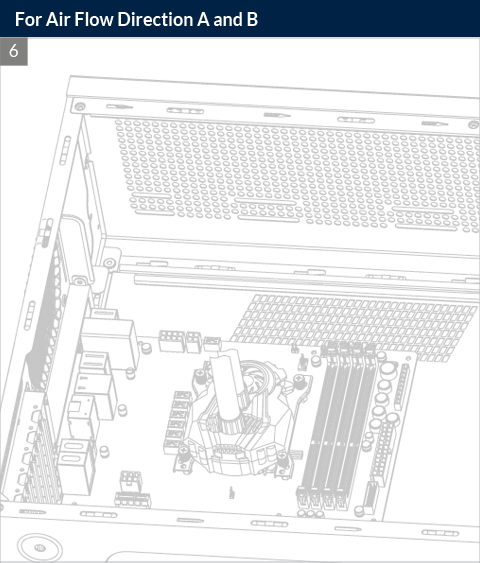

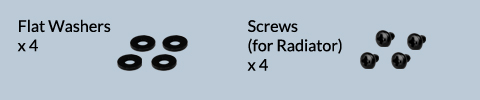
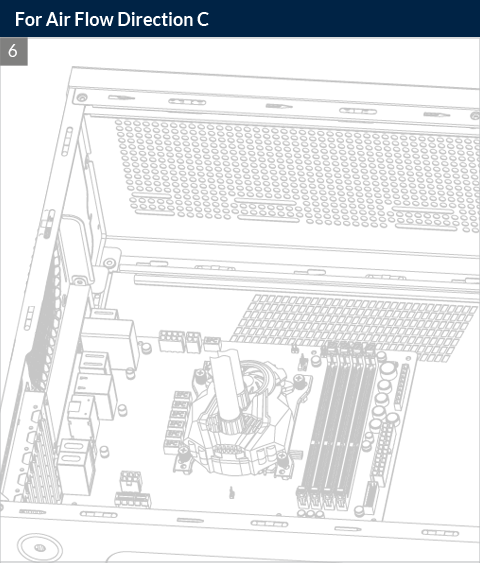
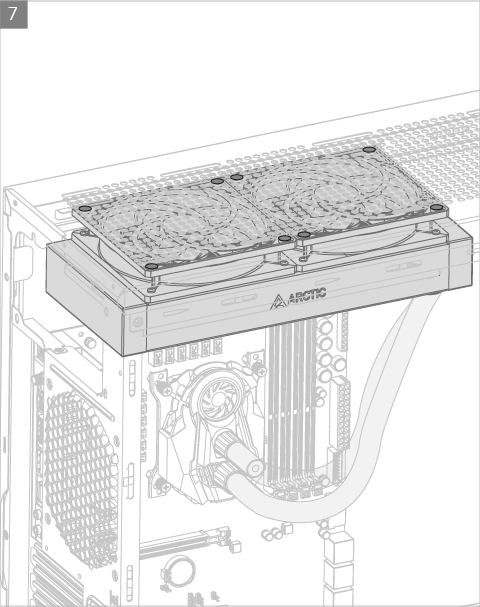

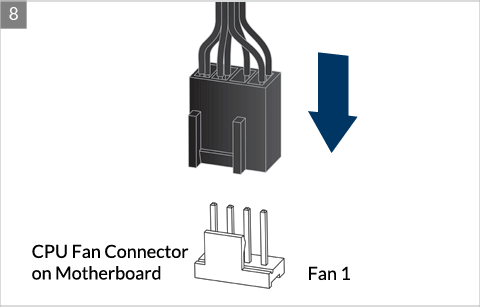
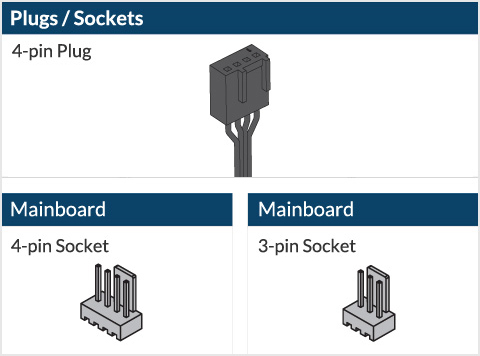
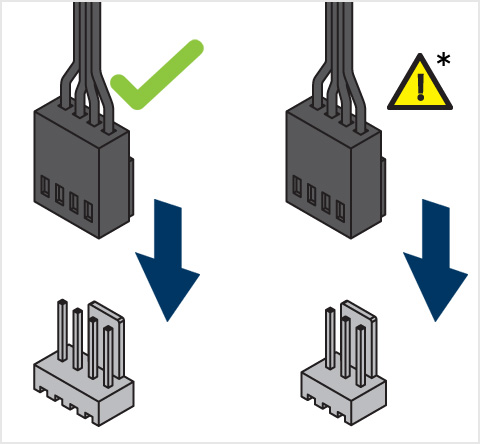
* Some mechanical interference with surrounding components may appear. The fan will not be controllable by PWM.

To get the best out of your cooler, it is recommended to adjust the fan speed control in the BIOS, follow this guide to adjust your PWM.
Watch Video
** If your Liquid Freezer II does not come with the LGA1851/LGA1700 upgrade kit, please contact us through the contact form to get upgrade kit shipped to you. Tap to go to the installation.
Preparation
How (not) to mount your water cooling AIO?
(by GamersNexus)
Steve from GamersNexus explains you the mistakes to avoid while assembling your water cooling AIO in your PC case.
The featured video is independently produced by GamersNexus, ARCTIC has been authorized to use by GamersNexus.
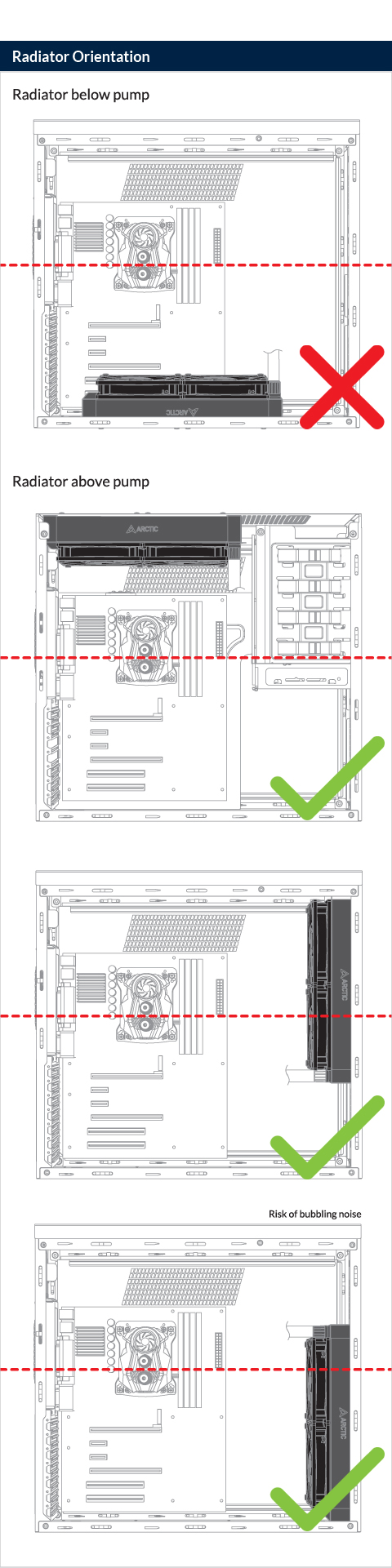
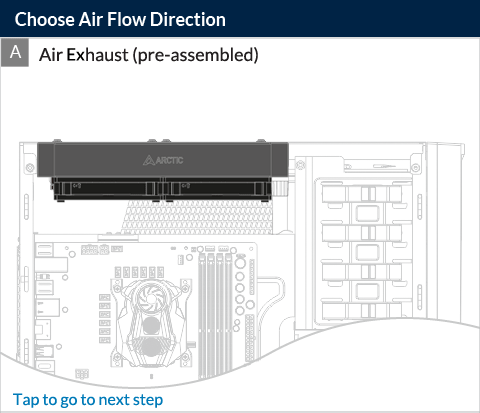
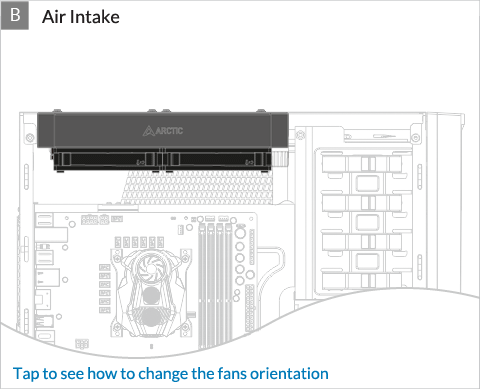
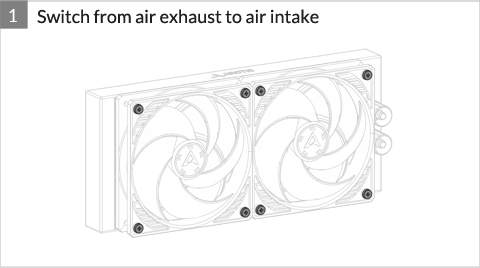

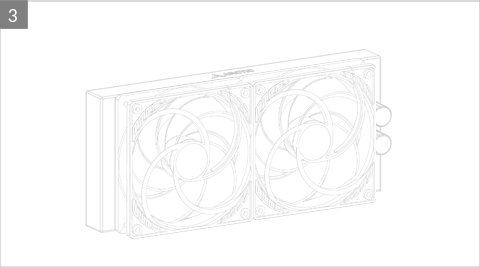
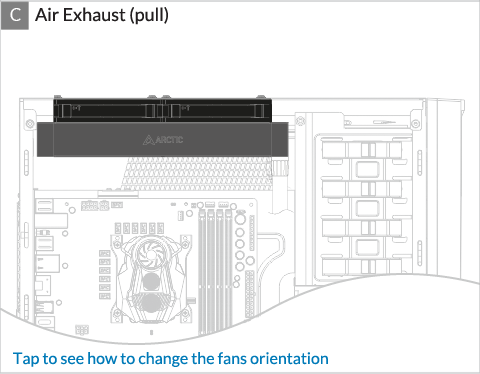
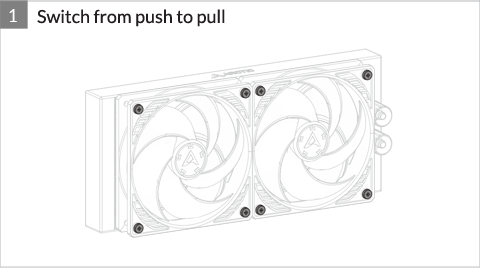

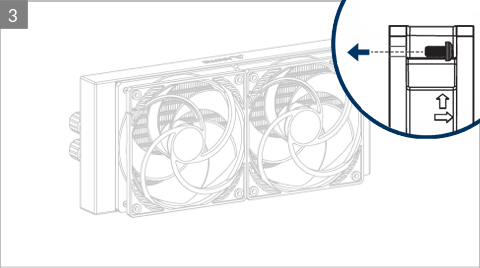



Do not use excessive force if the screw cannot be screwed in. Make sure correct screw is used. It will screw into the thumb nut easily.
Installation
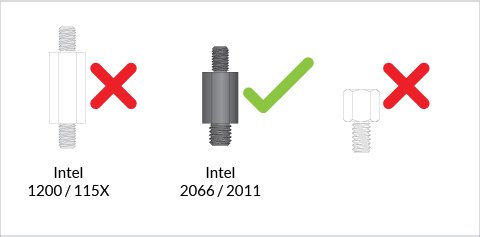
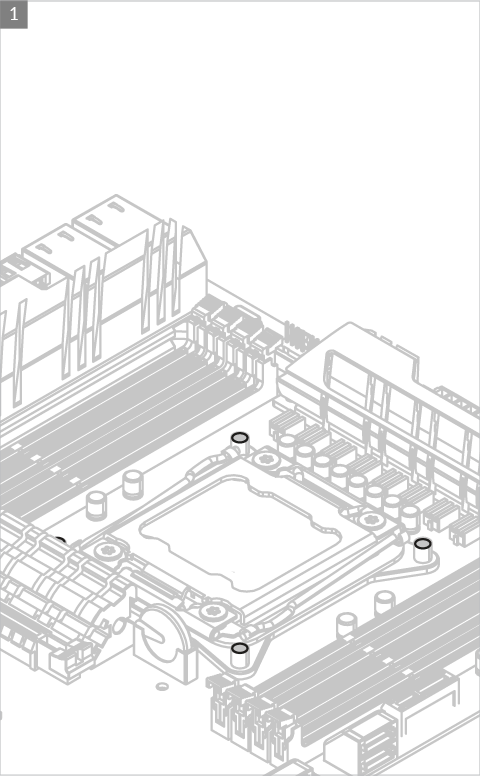

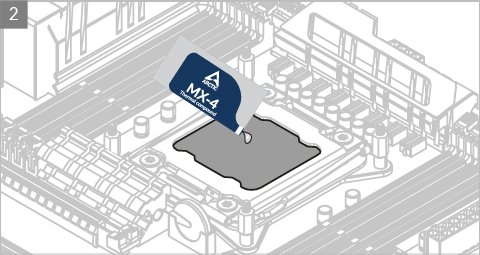

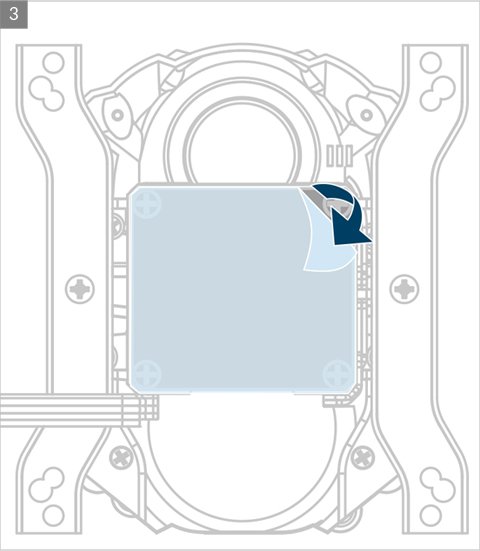
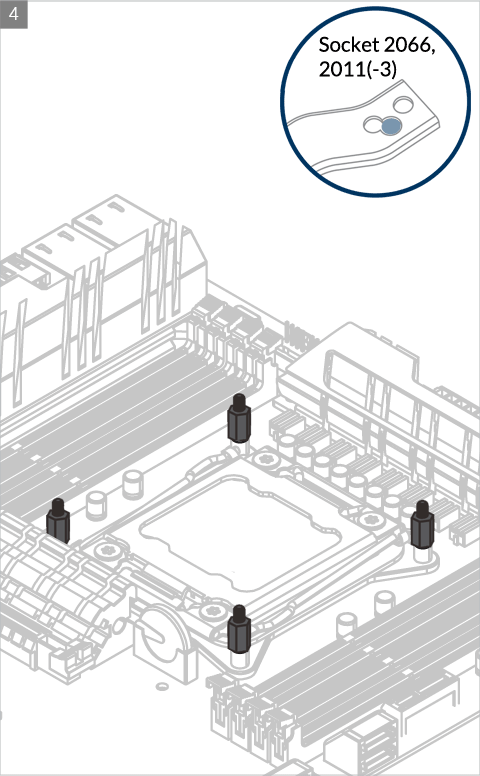

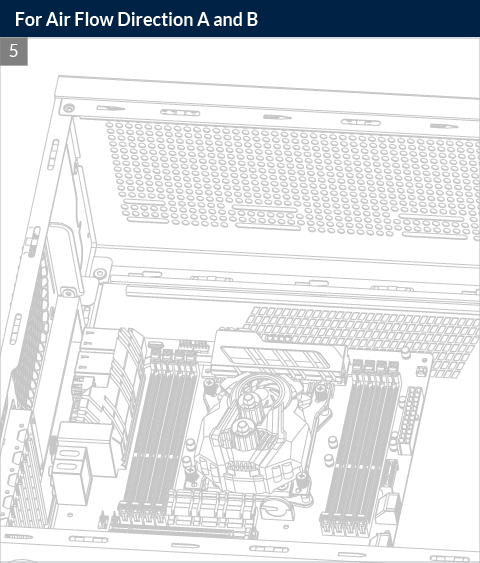

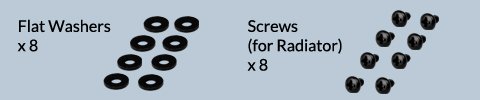
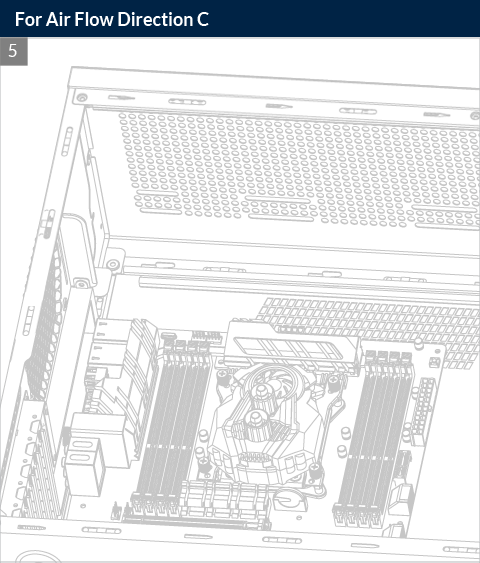
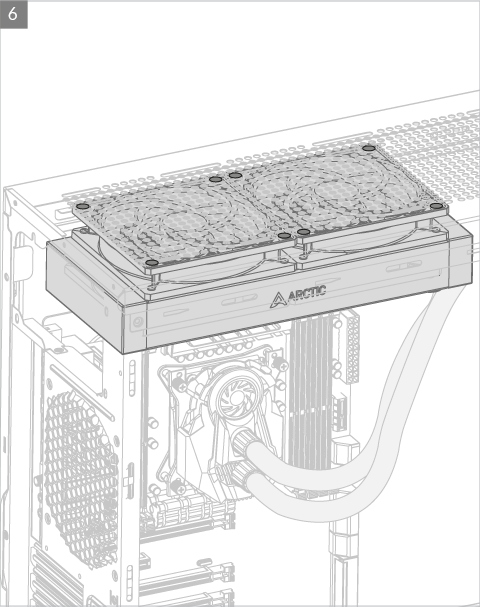

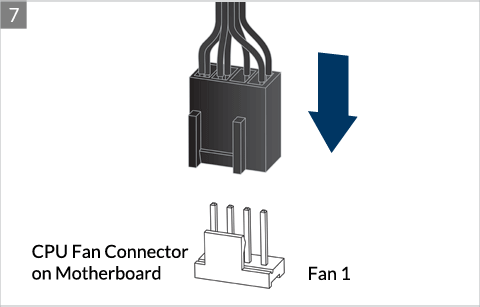
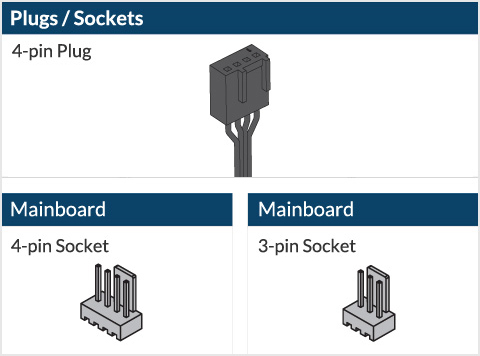
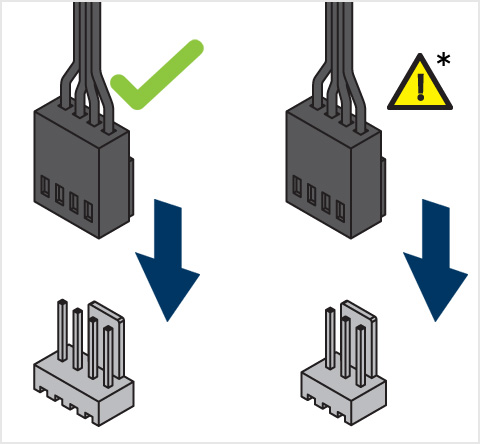
* Some mechanical interference with surrounding components may appear. The fan will not be controllable by PWM.

To get the best out of your cooler, it is recommended to adjust the fan speed control in the BIOS, follow this guide to adjust your PWM.
Preparation
How (not) to mount your water cooling AIO?
(by GamersNexus)
Steve from GamersNexus explains you the mistakes to avoid while assembling your water cooling AIO in your PC case.
The featured video is independently produced by GamersNexus, ARCTIC has been authorized to use by GamersNexus.
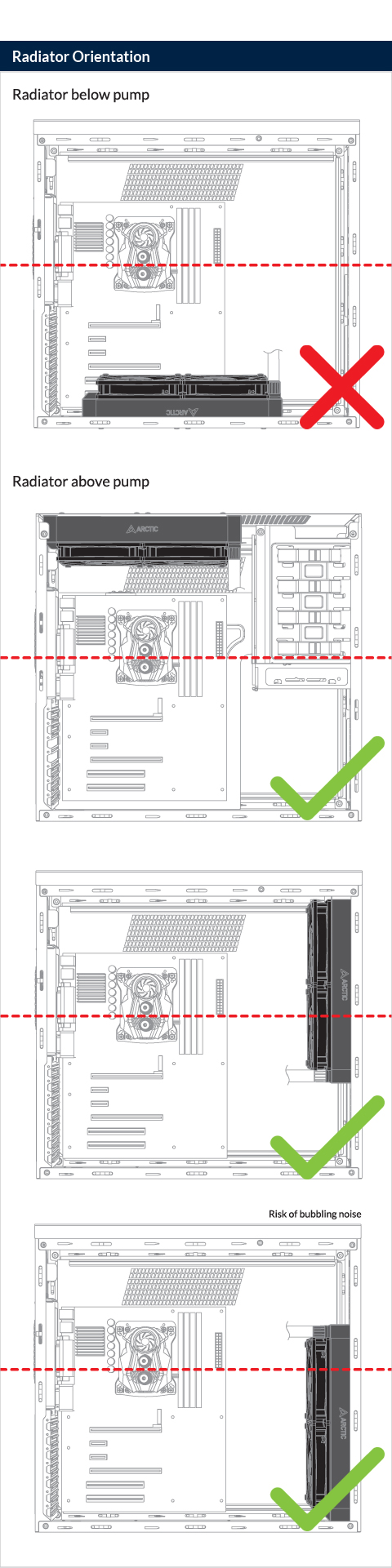
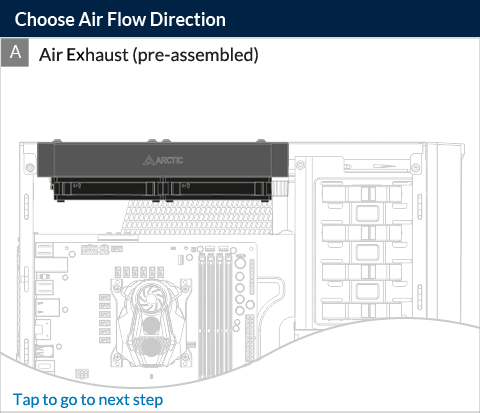
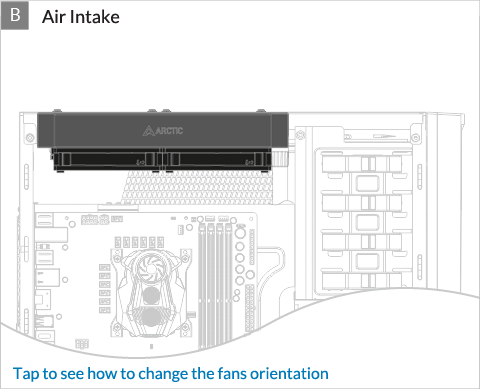
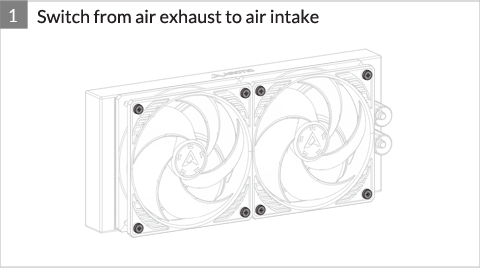

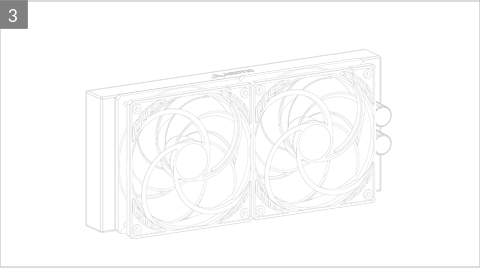
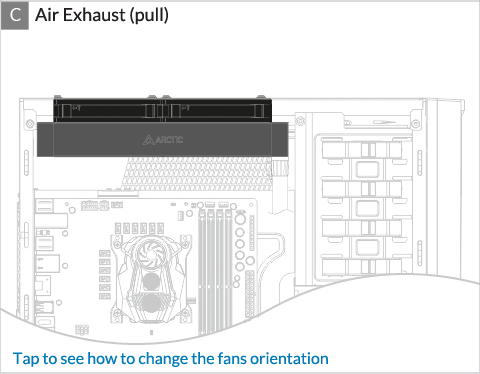
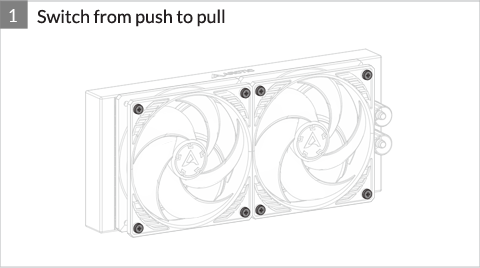

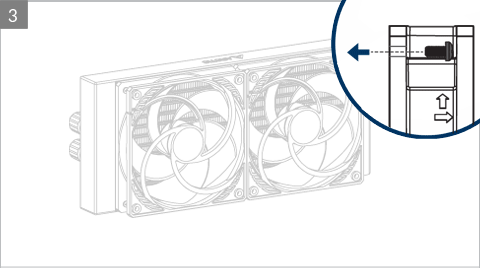

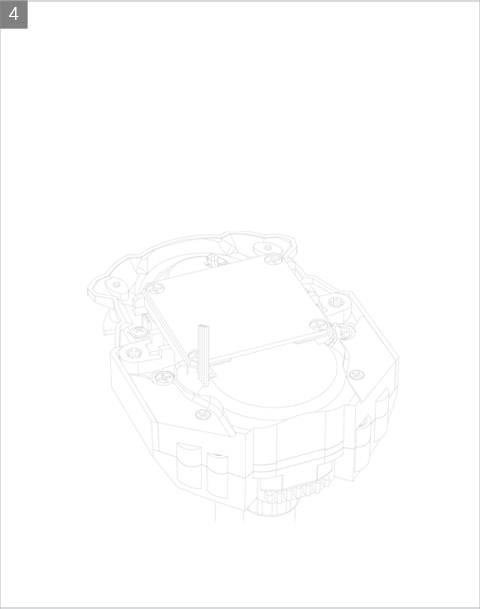

Do not use excessive force if the screw cannot be screwed in. Make sure correct screw is used. It will screw into the thumb nut easily.
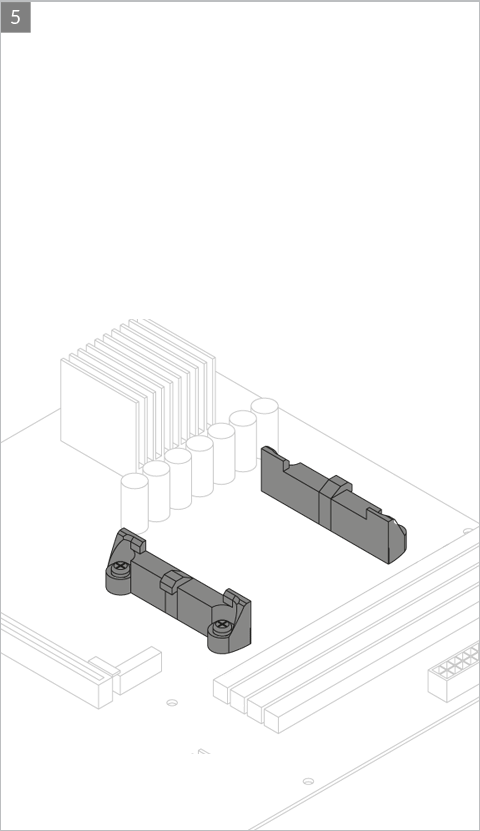
Installation
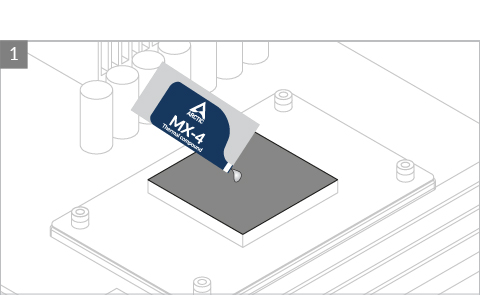

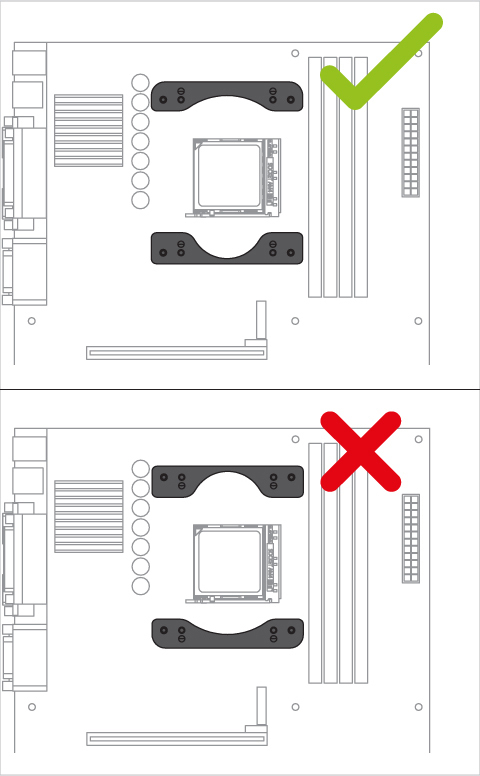
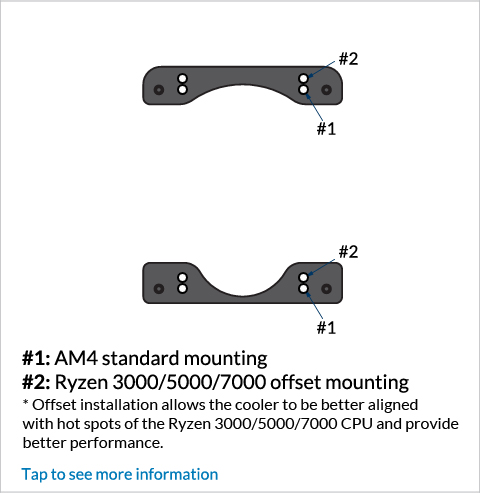
AMD Ryzen 3000/5000/7000 series processor has a chiplet-based CPU construction. It shifts the hot spots from center of the package to bottom side. To provide better cooling to the hot chiplets, Liquid Freezer II provides an offset mounting, so that the cooler is in the optimal position.
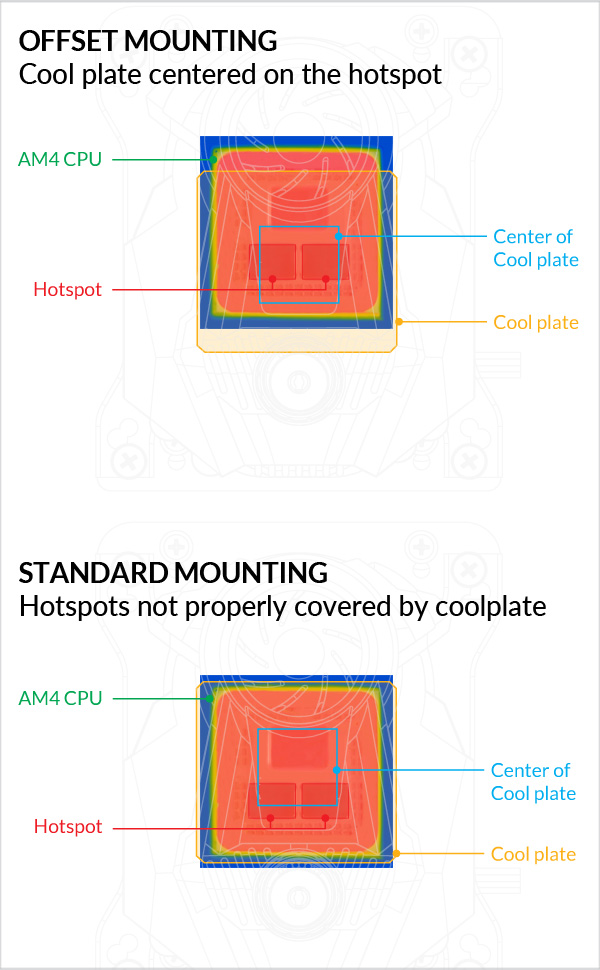
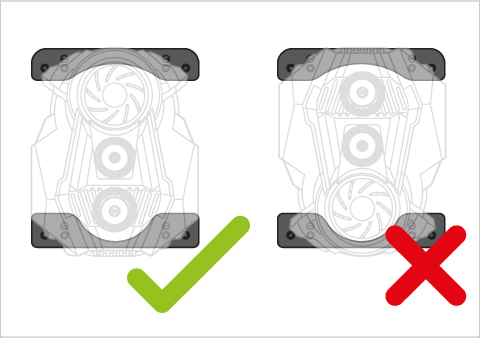
Contact ARCTIC Support if the AMD clips are not available on your product version.
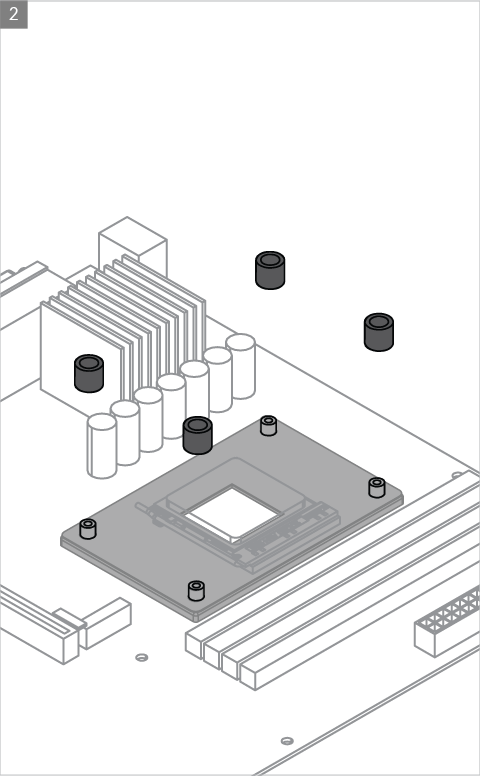

* packed in the same bag
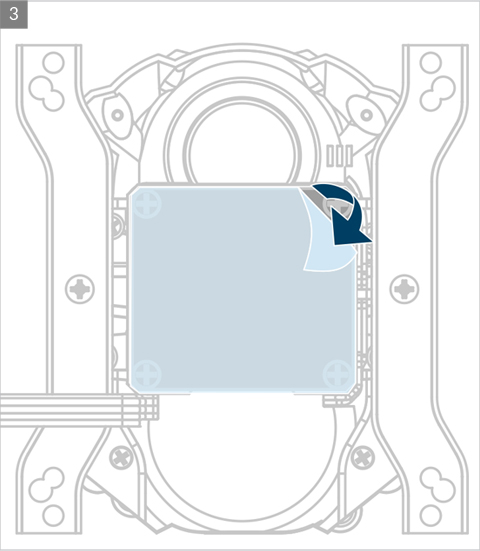
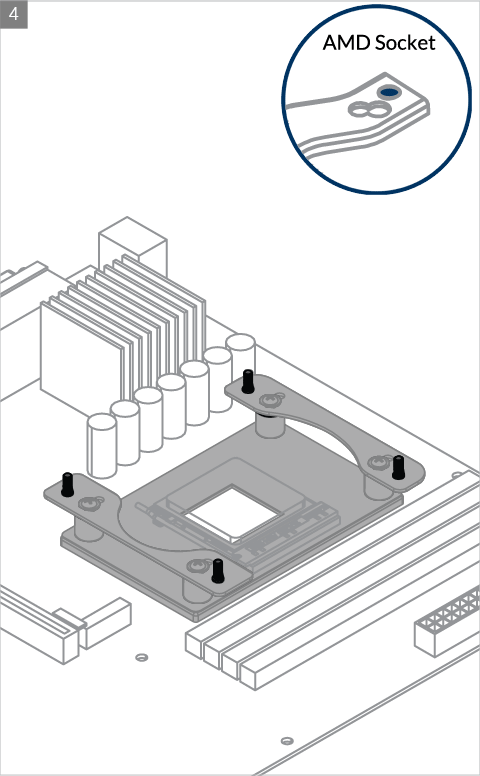

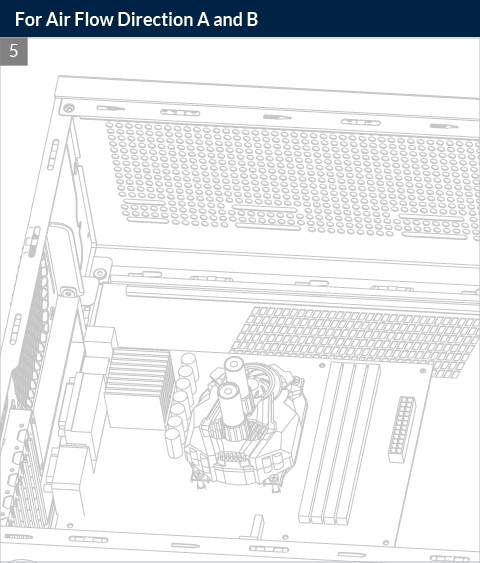
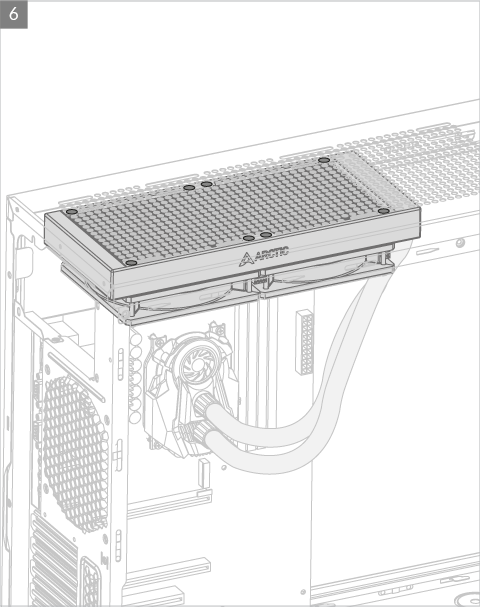
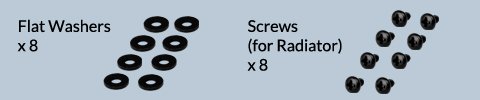
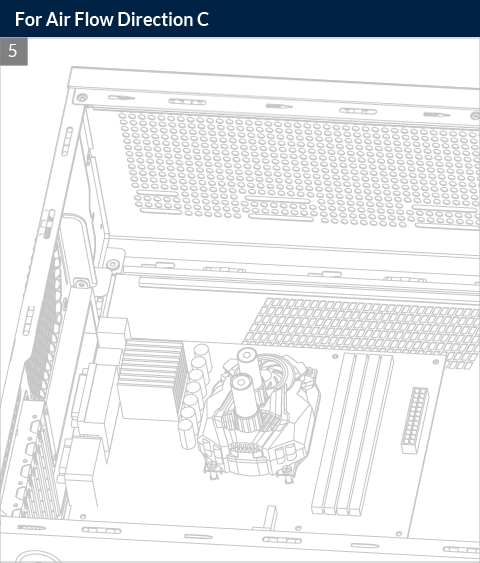
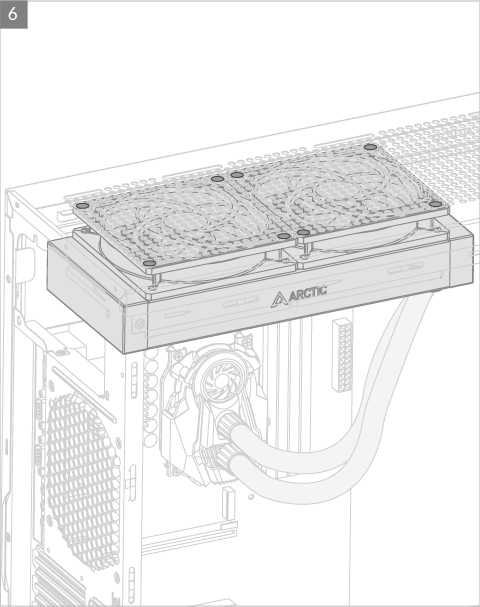

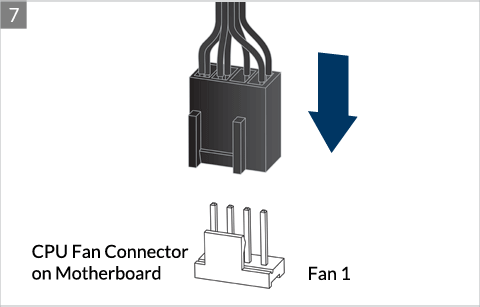
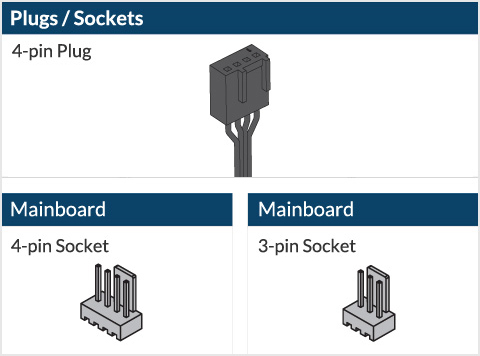
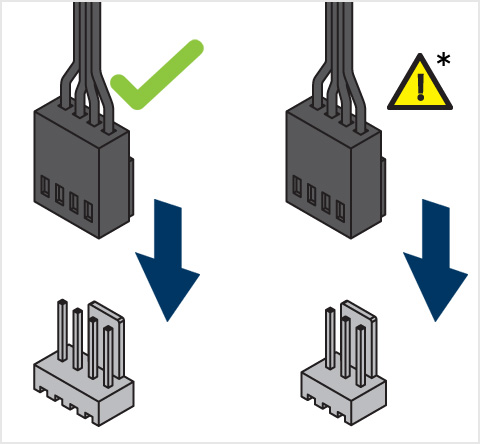
* Some mechanical interference with surrounding components may appear. The fan will not be controllable by PWM.

To get the best out of your cooler, it is recommended to adjust the fan speed control in the BIOS, follow this guide to adjust your PWM.