- AMD – AM5, AM4
- Intel – LGA1700
- Intel – LGA1851
Select your CPU Socket
Required Tools
 PH2 Philips Head Screwdriver
PH2 Philips Head Screwdriver
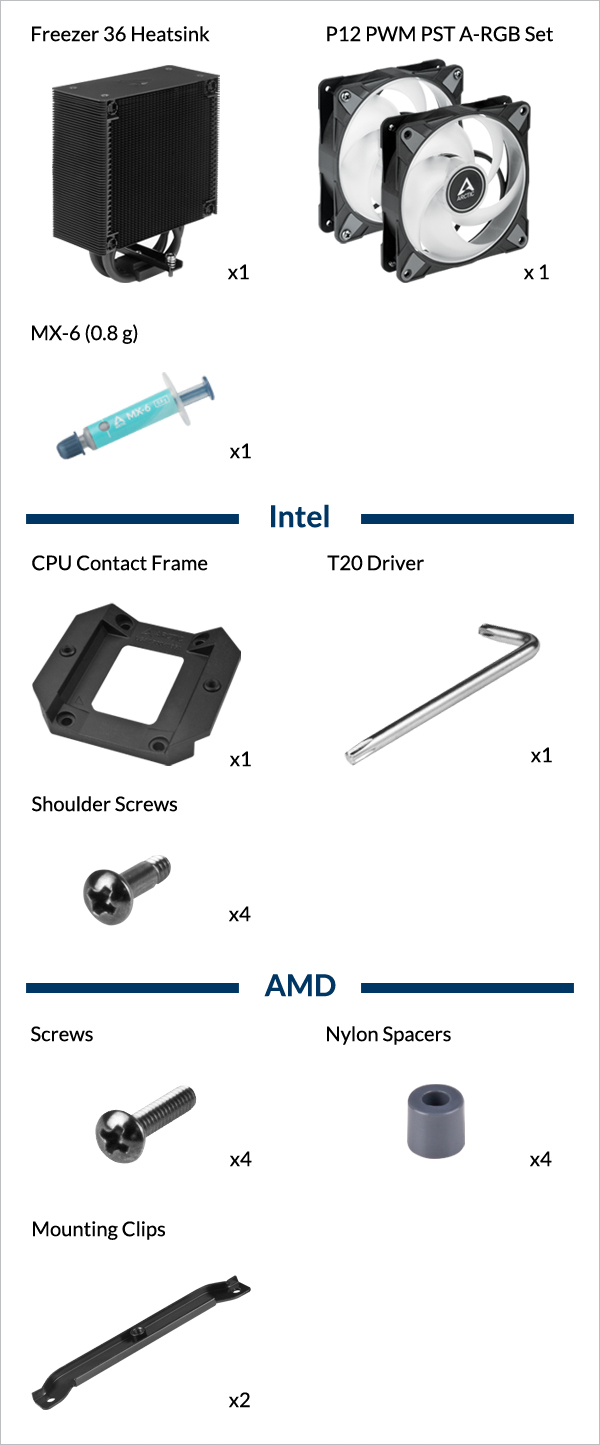
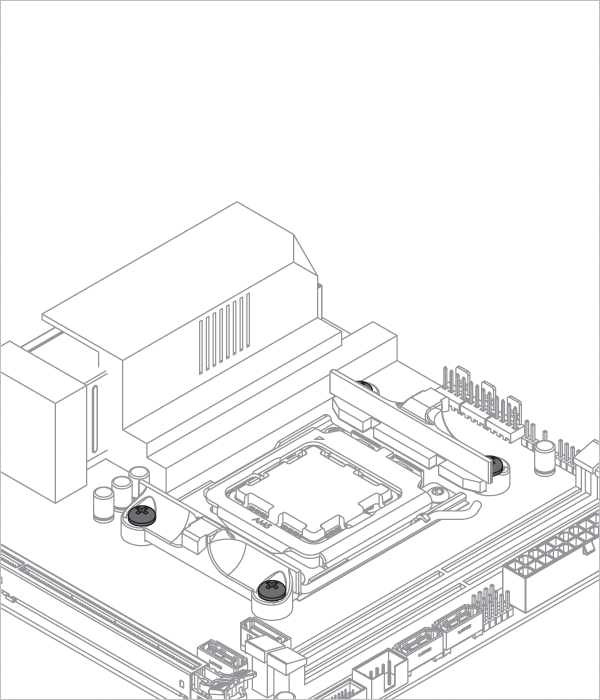
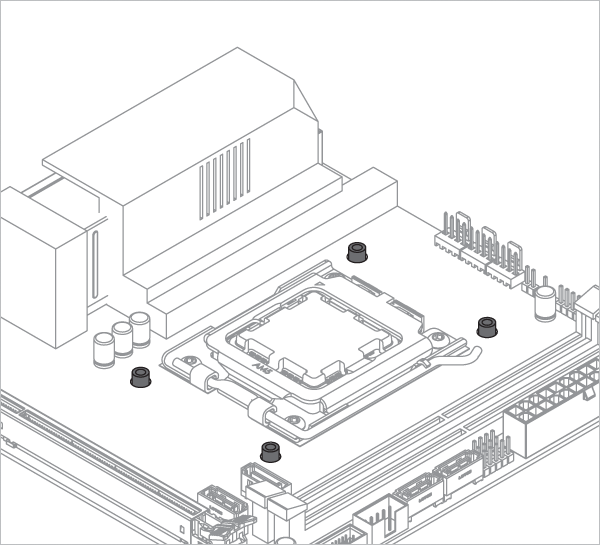
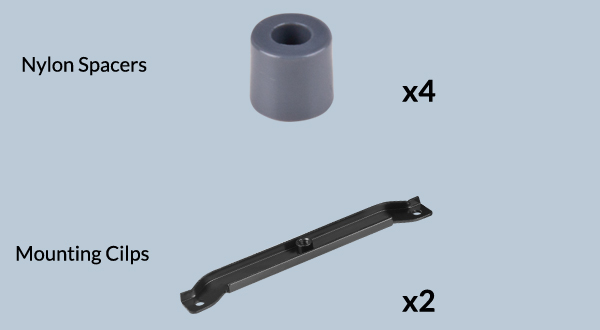
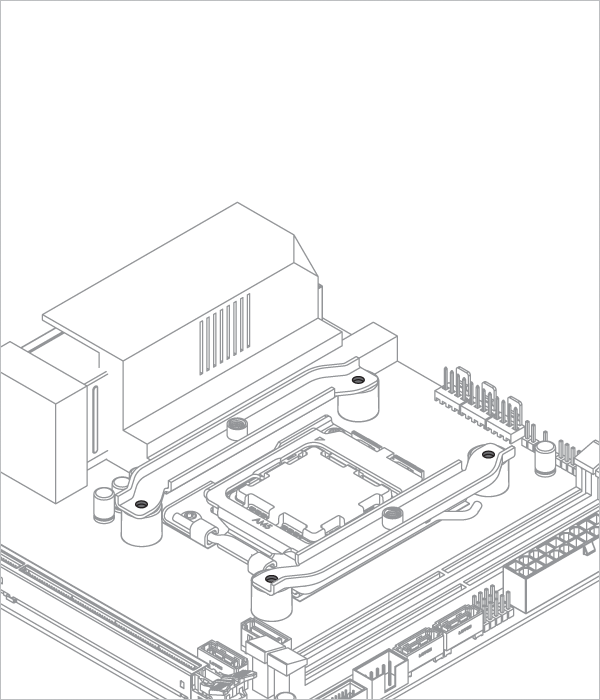
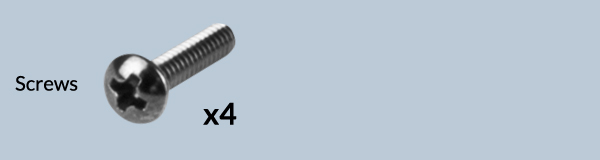
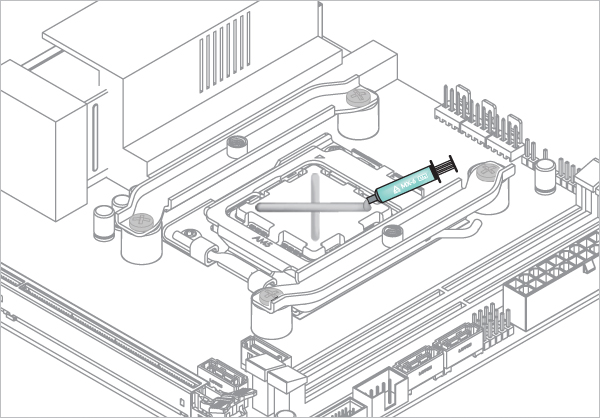

Refer here to learn more about how to apply thermal pastes.
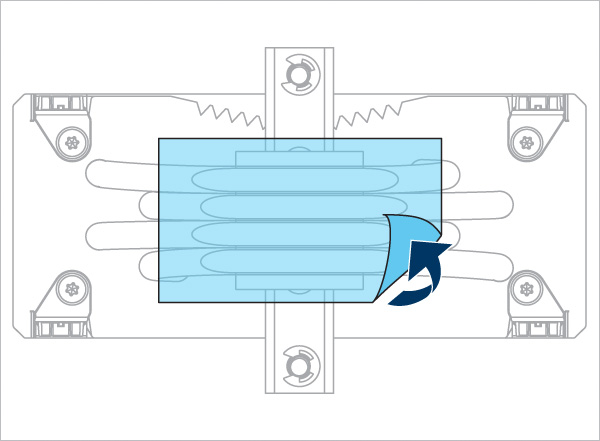

- Back Exhaust
- Back Intake
Select airflow direction
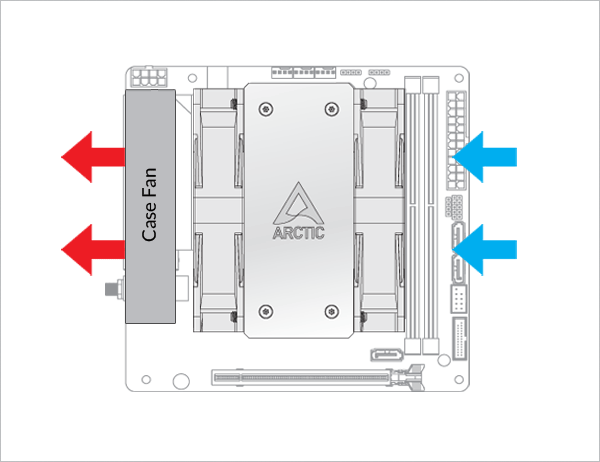
The fans can be rotated to aid cable management
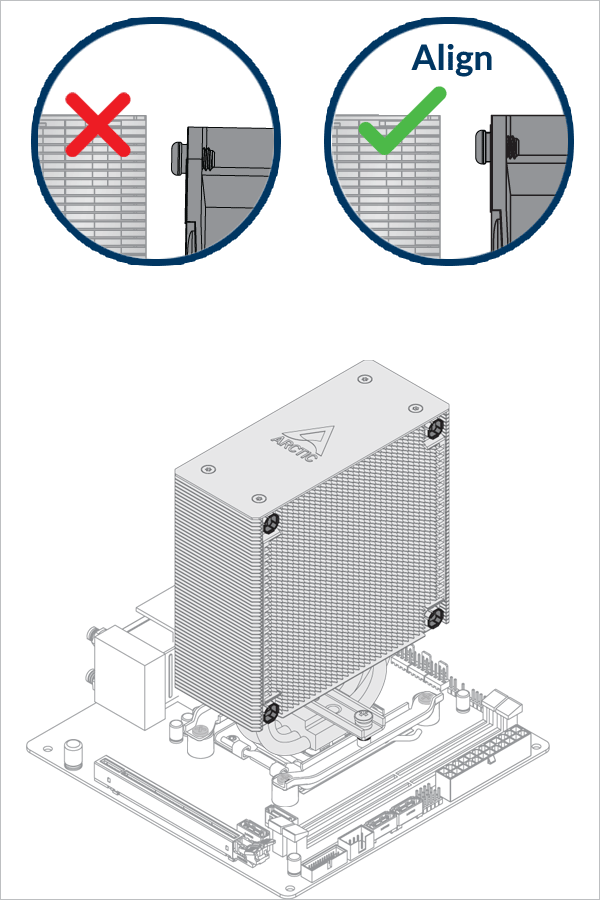
Check that both fans are clipped in completely on all 4 corners.
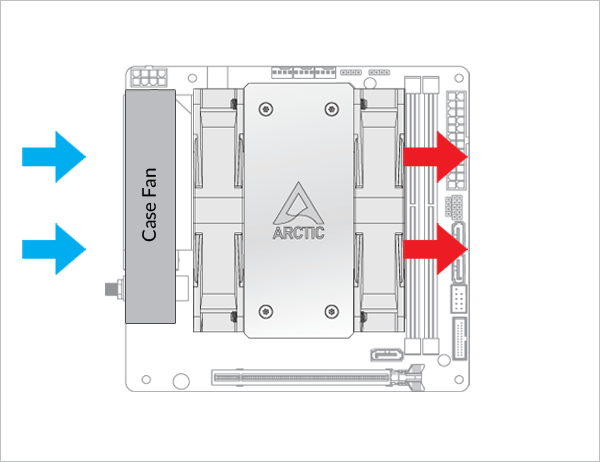
The fans can be rotated to aid cable management
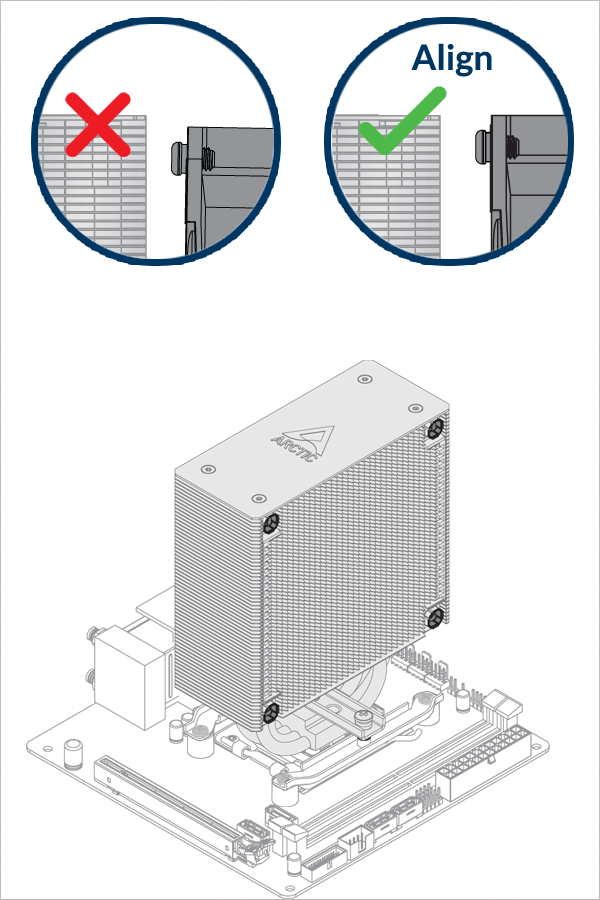
Check that both fans are clipped in completely on all 4 corners.

- CPU_FAN
- CPU_FAN + CPU_OPT
Select your CPU fan header configuration
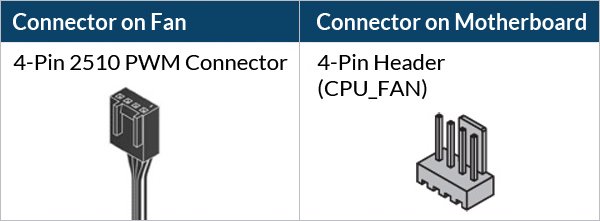

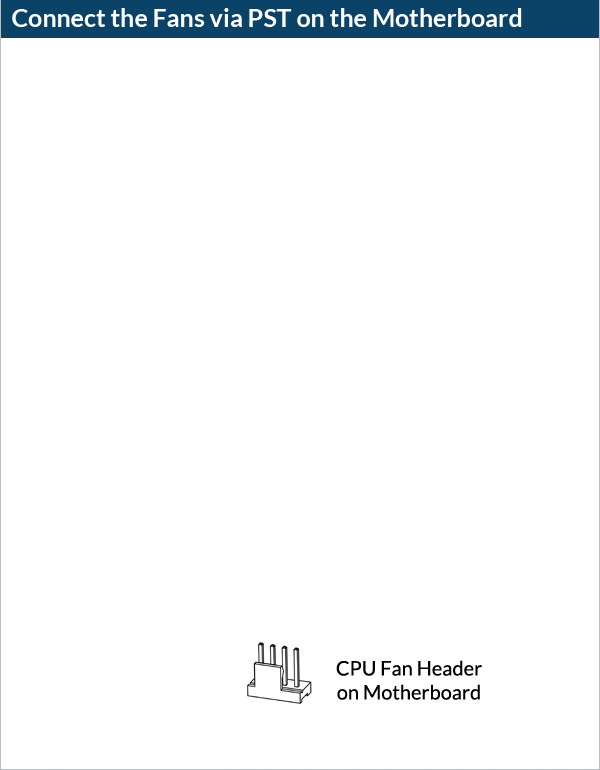
To get the best out of your cooler, it is recommended to adjust the fan speed control in the BIOS, follow this guide to adjust your PWM.
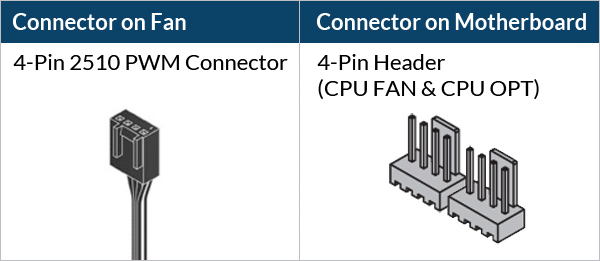

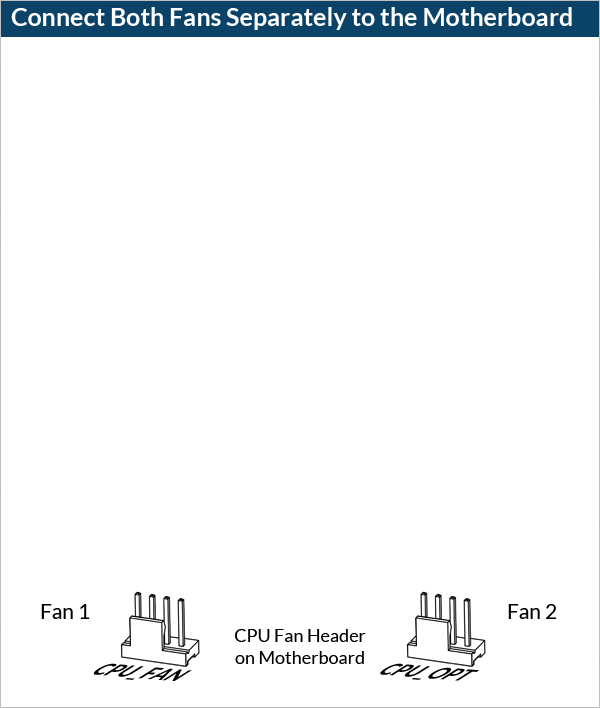
To get the best out of your cooler, it is recommended to adjust the fan speed control in the BIOS, follow this guide to adjust your PWM.
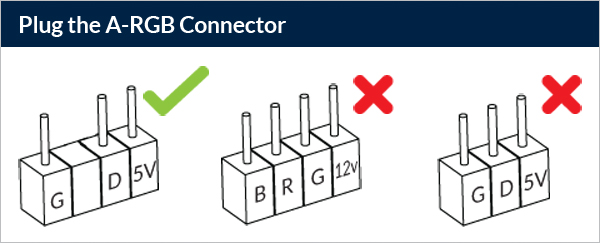

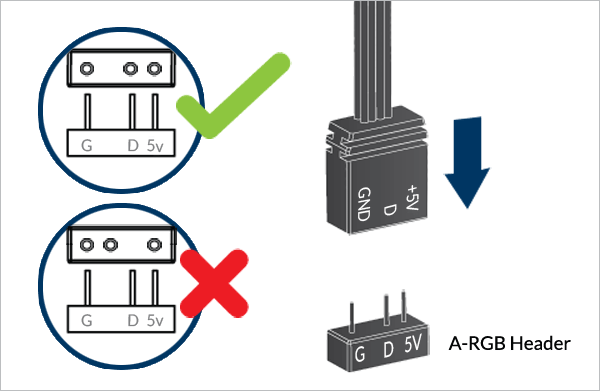
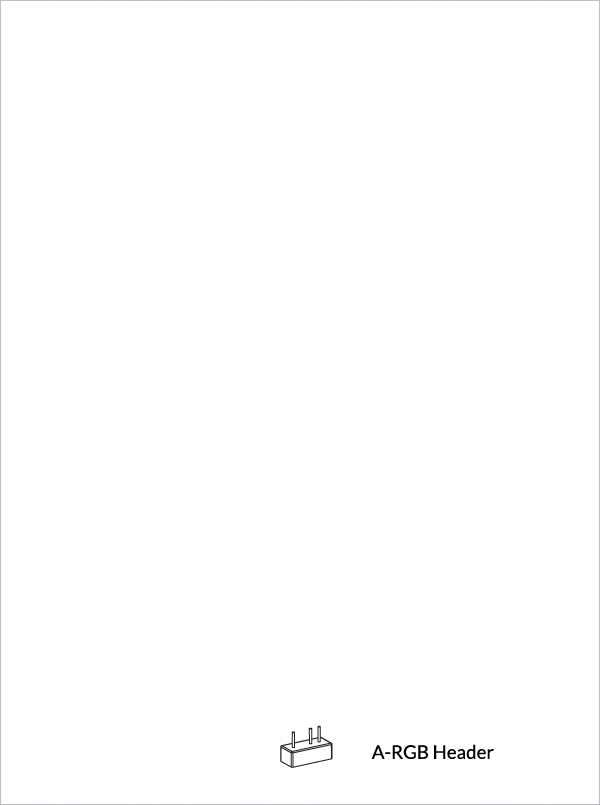
To take full advantage of your A-RGB products, check out the A-RGB Setup Guide.
Required Tools
 PH2 Philips Head Screwdriver
PH2 Philips Head Screwdriver
 T20 Screwdriver (Included in packaging)
T20 Screwdriver (Included in packaging)
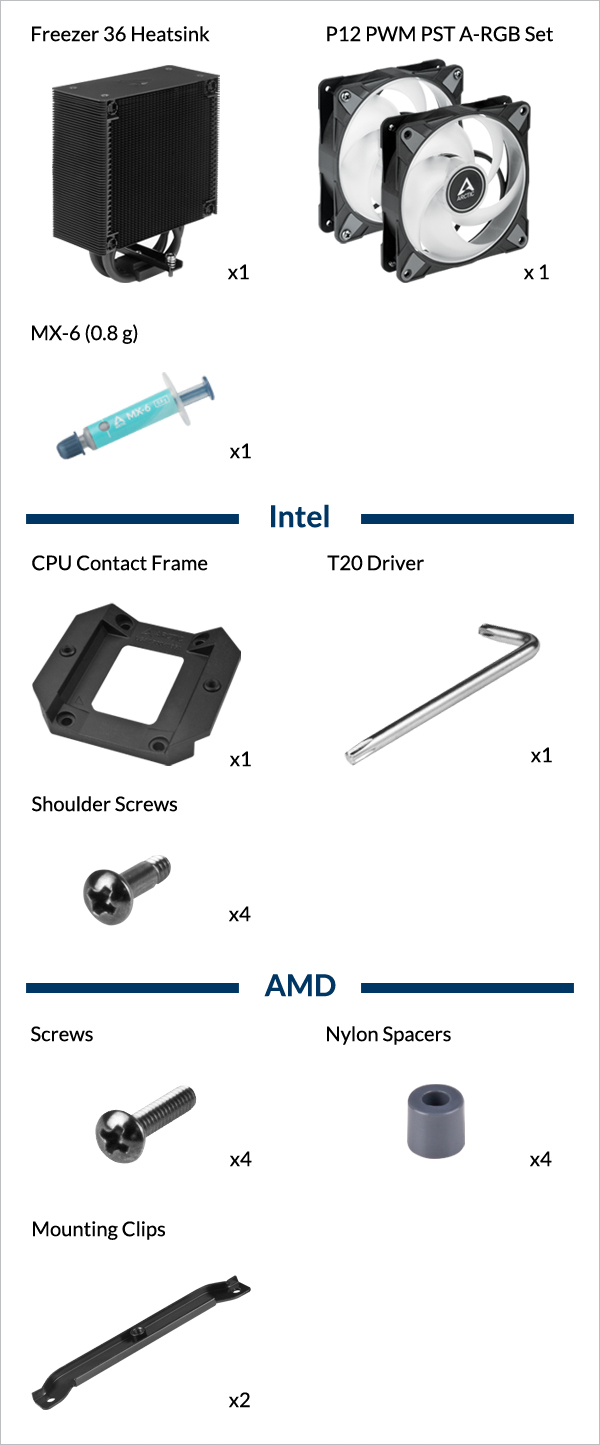
Attention
Secure the socket backplate in one of the 2 ways shown below depending on the status of your motherboard.
To support the socket backplate, place it on a flat, horizontal surface, like a thick padding (e.g., the packaging inner card)
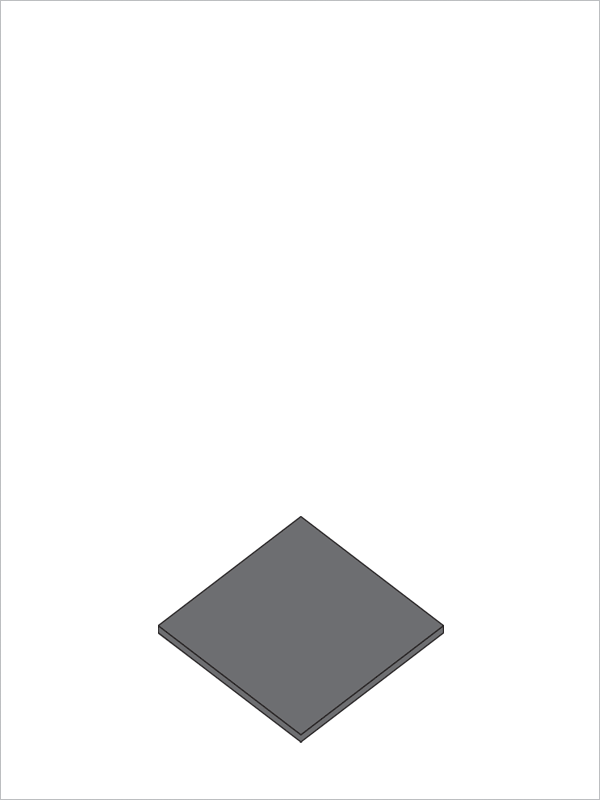
Open the Independent Loading Mechanism (ILM), align and place the CPU into the socket
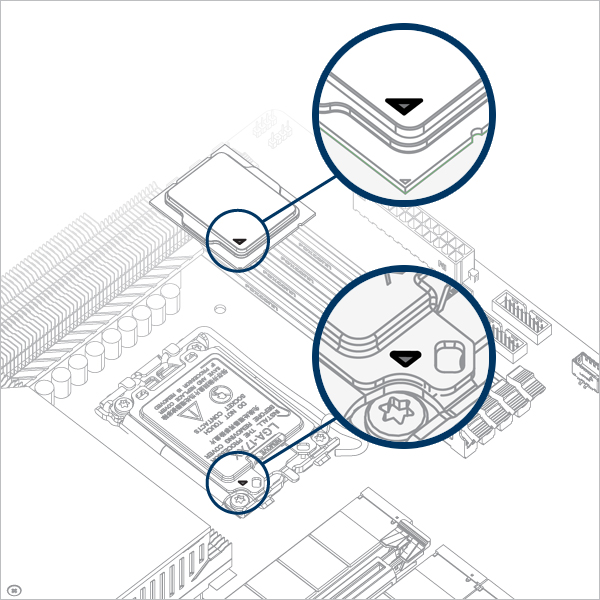
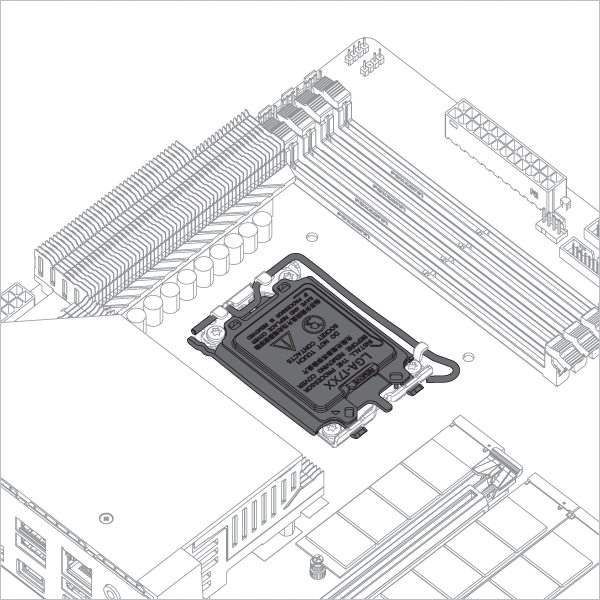
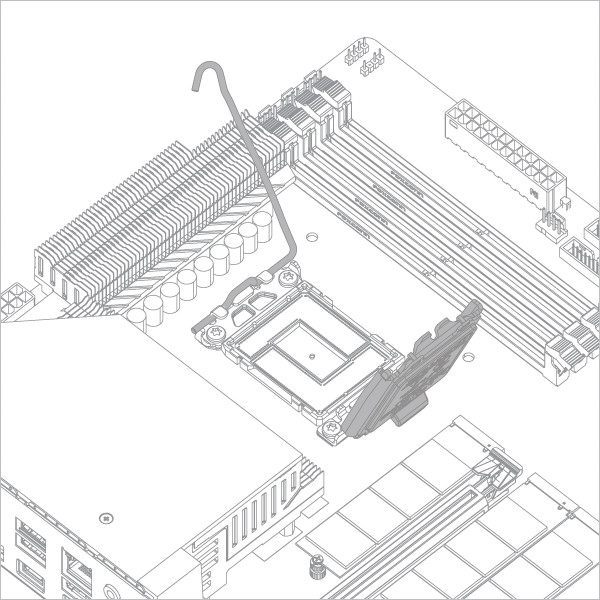
Attention
Keep the removed parts for reassembly in the future. The ILM must be reinstalled if the motherboard is to be returned for service or warranty.
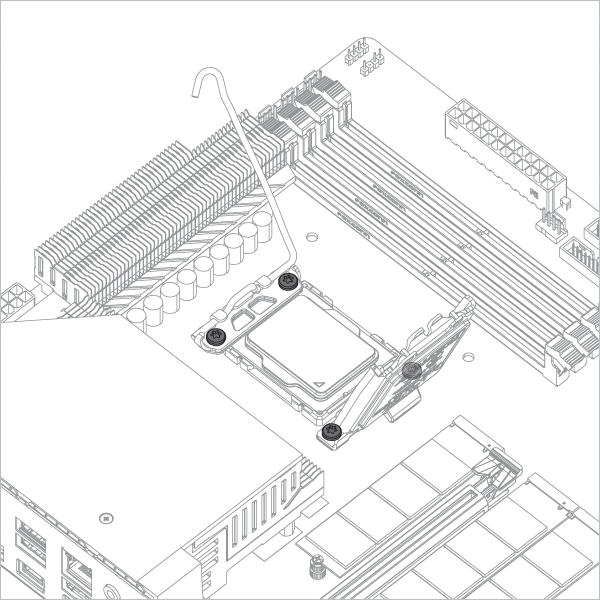

Attention
Align the CPU to the top edge of the cutout on the CPU Contact Frame, there should be a gap (highlighted in red) below the CPU.
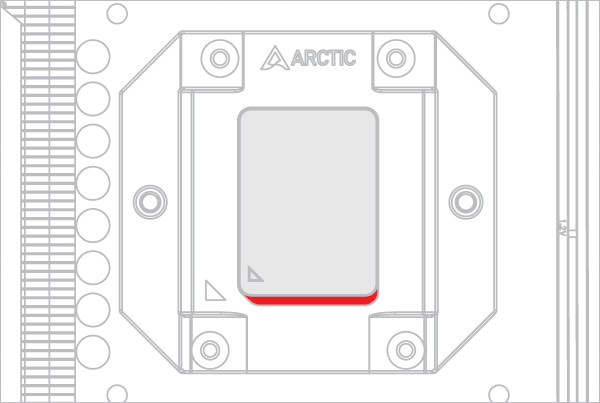
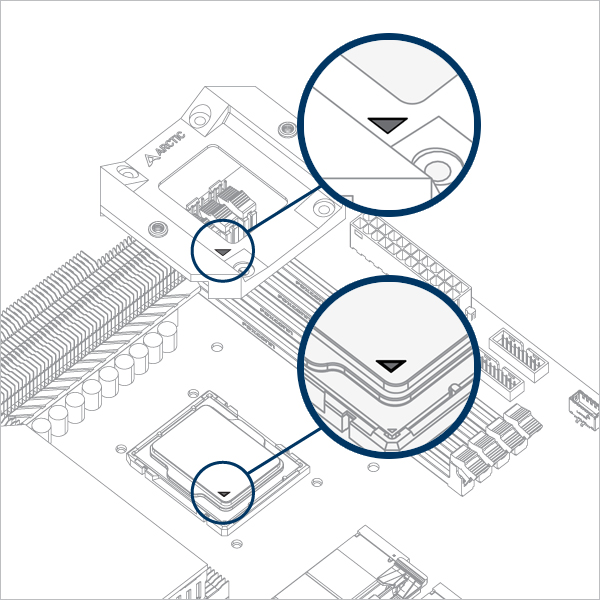
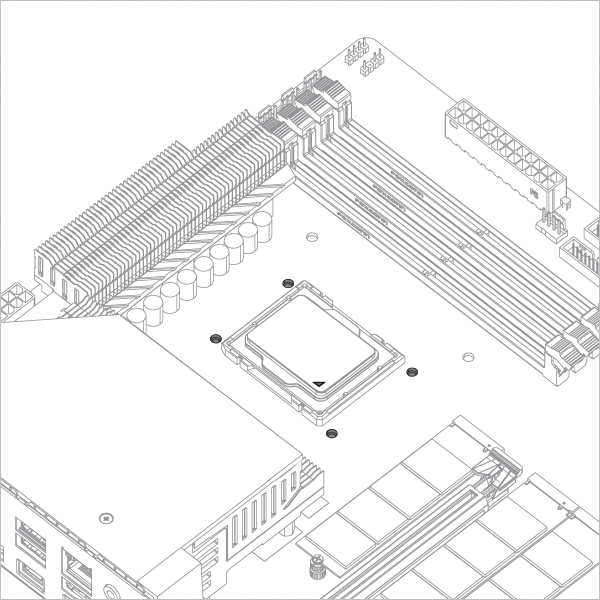

Warning
Loosely engage all 4 screws by 2 turns before tightening them in a cross pattern evenly to avoid damaging the CPU.
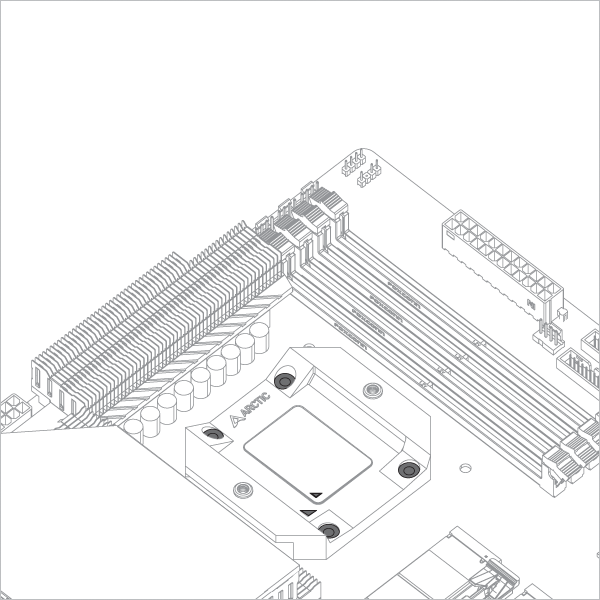

The thick padding can be removed after the CPU Contact Frame is tightened.
Apply painter’s tape on the backside of the motherboard to secure the socket backplate. Lay the PC case flat on a horizontal surface.
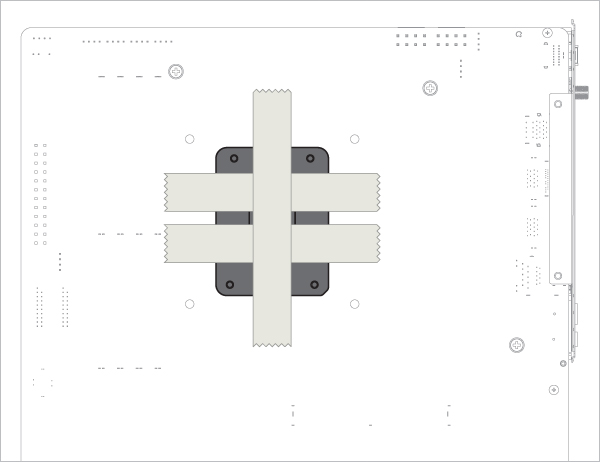
Open the Independent Loading Mechanism (ILM), align and place the CPU into the socket
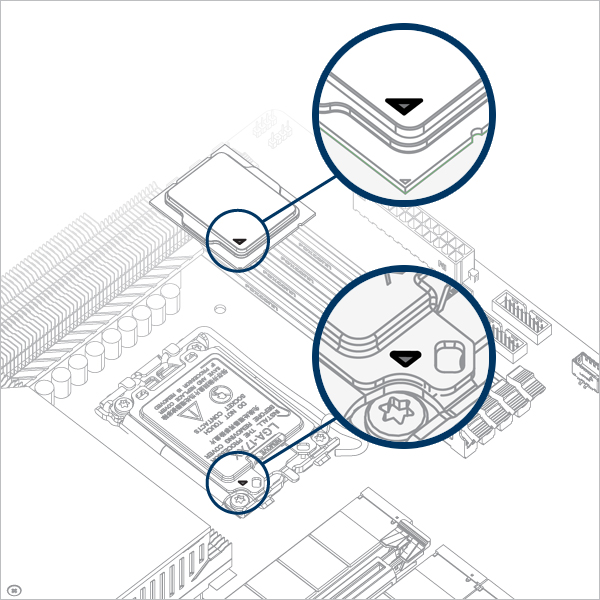
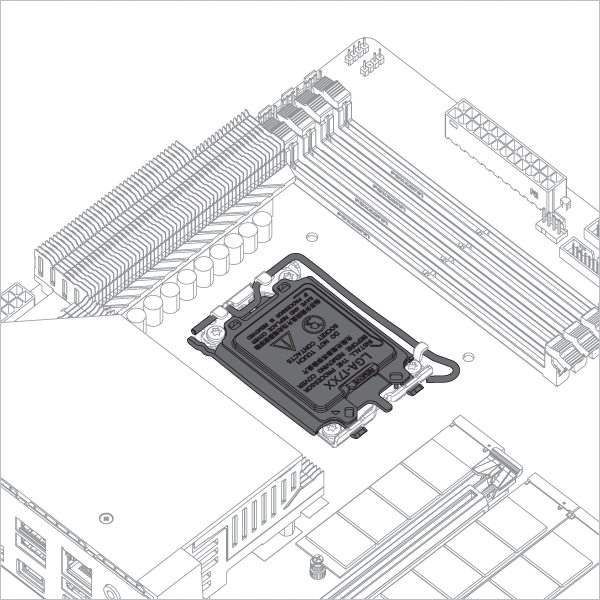
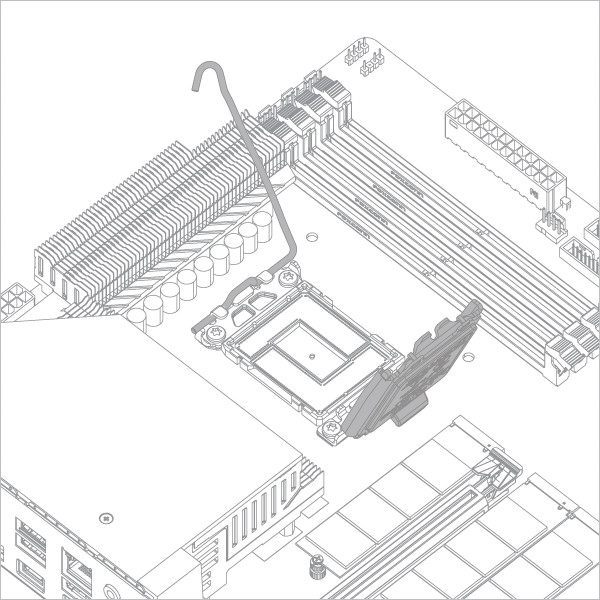
Attention
Keep the removed parts for reassembly in the future. The ILM must be reinstalled if the motherboard is to be returned for service or warranty.
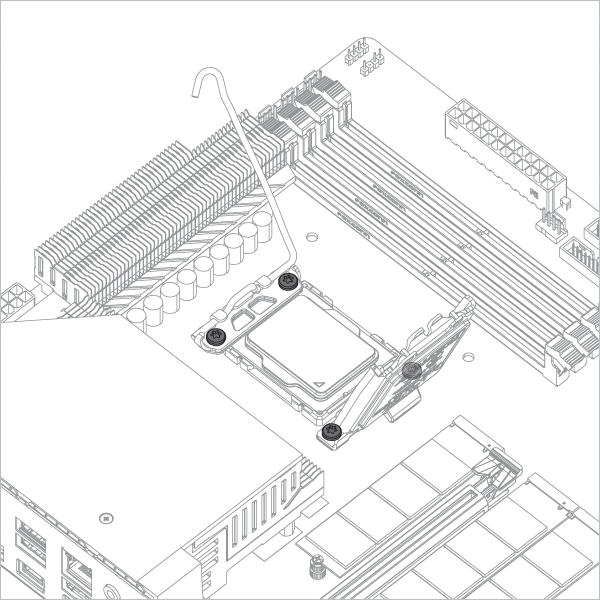

Attention
Align the CPU to the top edge of the cutout on the CPU Contact Frame, there should be a gap (highlighted in red) below the CPU.
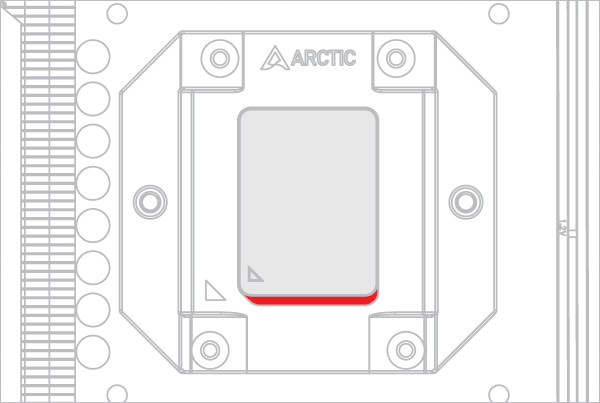
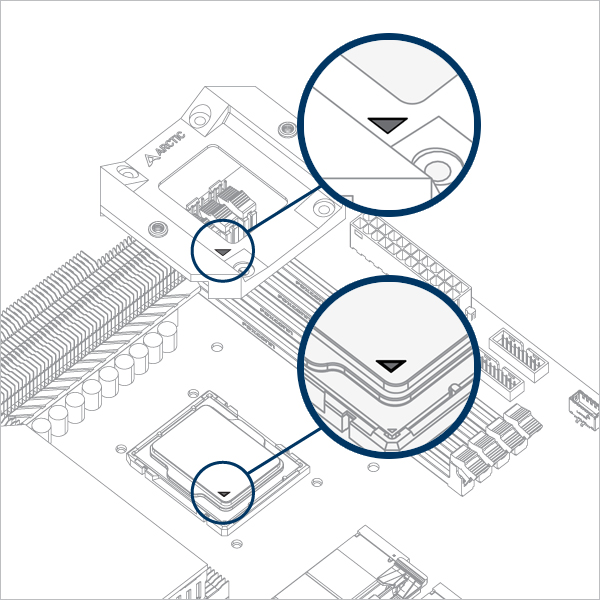
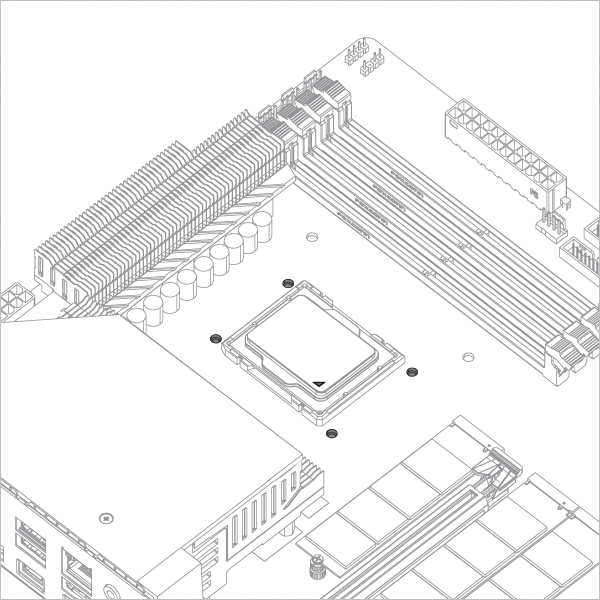

Warning
Loosely engage all 4 screws by 2 turns before tightening them in a cross pattern evenly to avoid damaging the CPU.
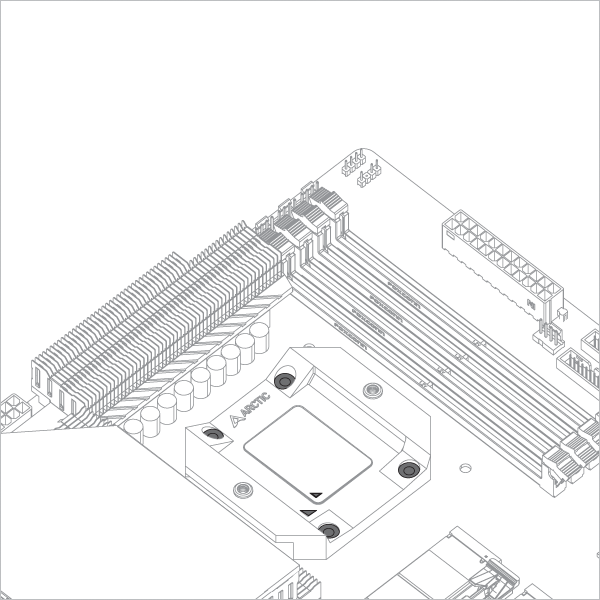

The painter’s tape applied to the backplate can be removed after the CPU Contact Frame is tightened.
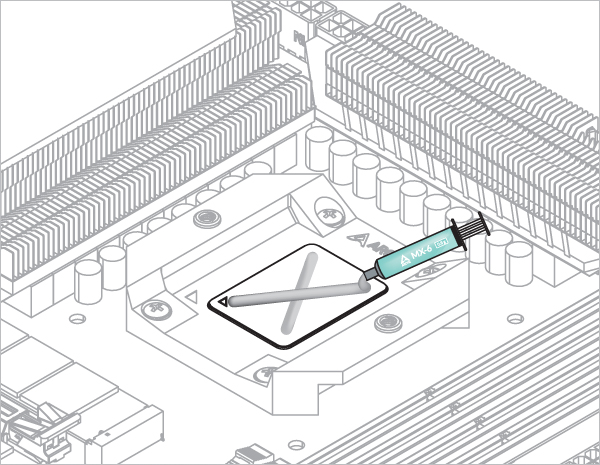

Refer here to learn more about how to apply thermal pastes.
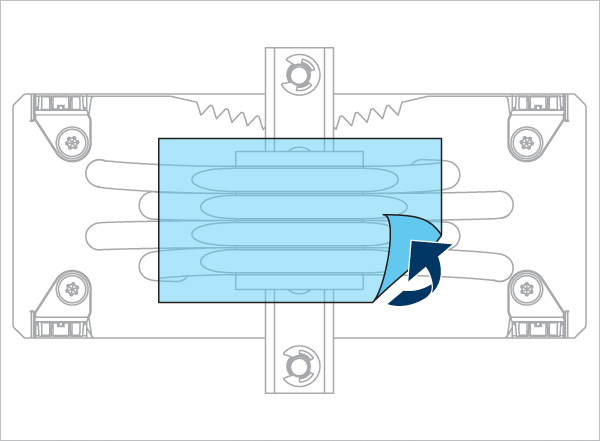
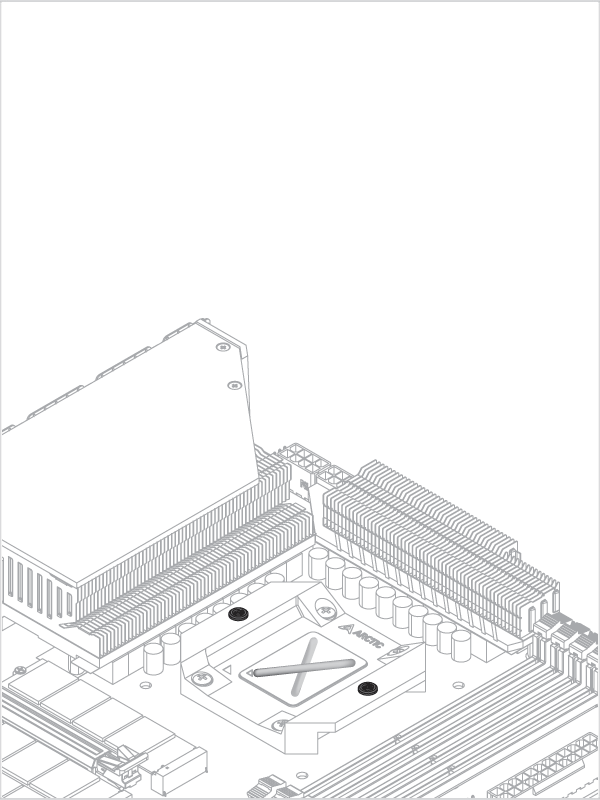
- Back Exhaust
- Back Intake
Select airflow direction
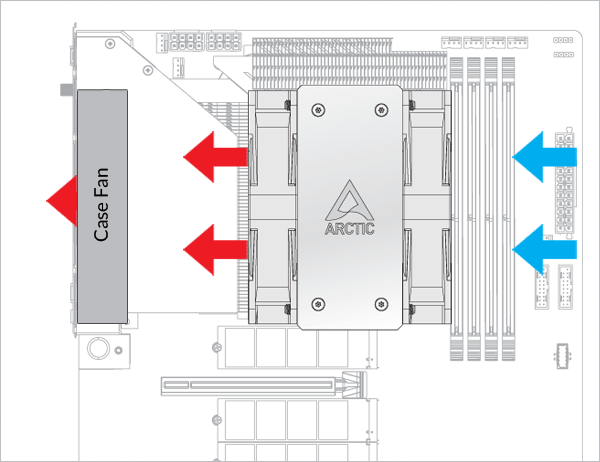
The fans can be rotated to aid cable management
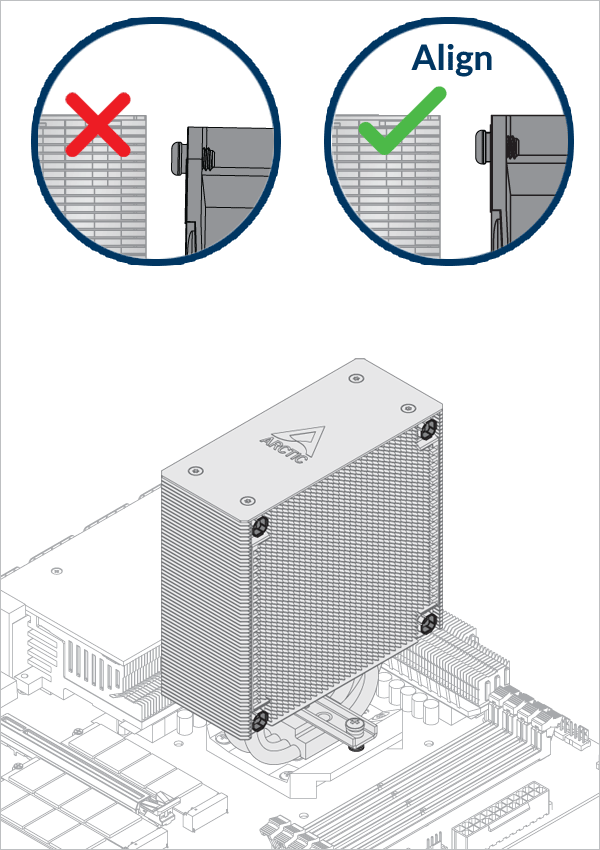
Check that both fans are clipped in completely on all 4 corners.
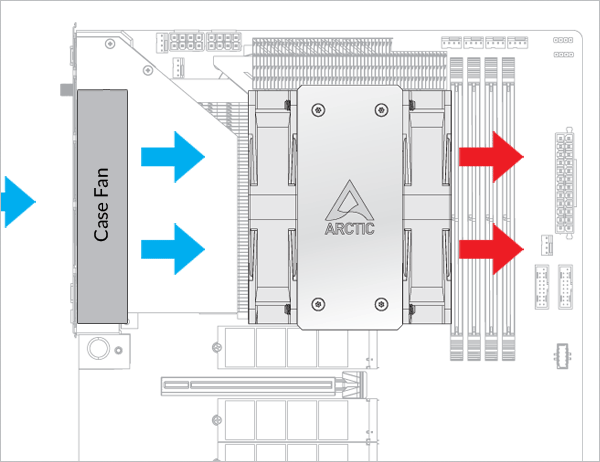
The fans can be rotated to aid cable management
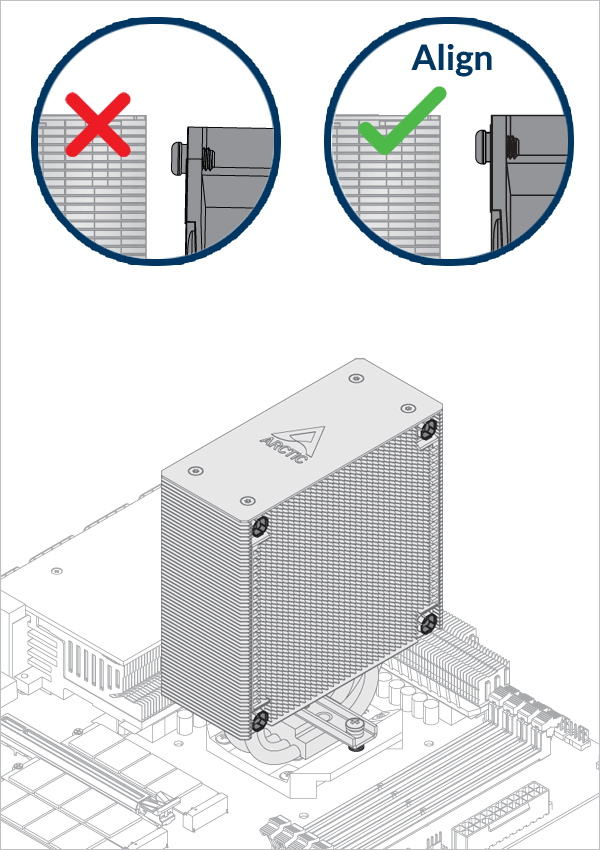
Check that both fans are clipped in completely on all 4 corners.
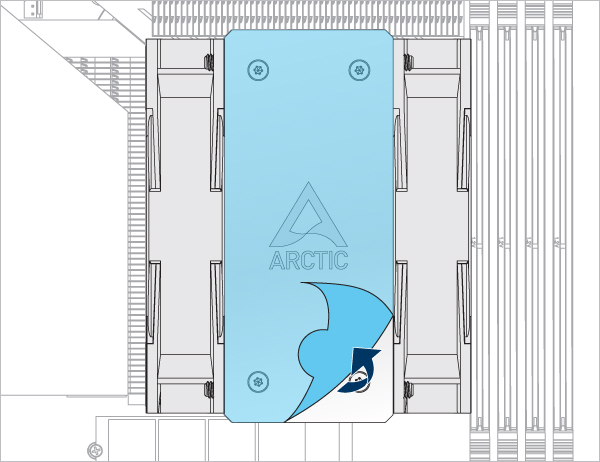
- CPU_FAN
- CPU_FAN + CPU_OPT
Select your CPU fan header configuration
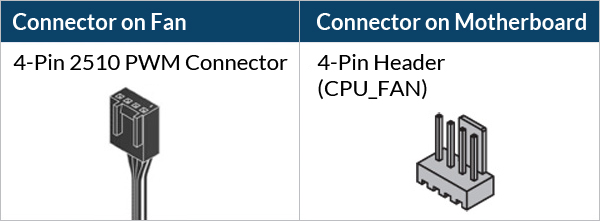

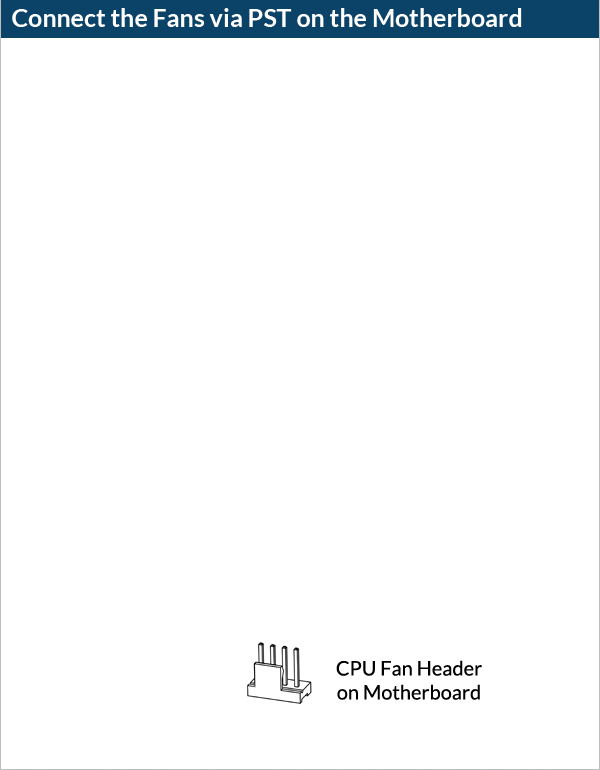
To get the best out of your cooler, it is recommended to adjust the fan speed control in the BIOS, follow this guide to adjust your PWM.


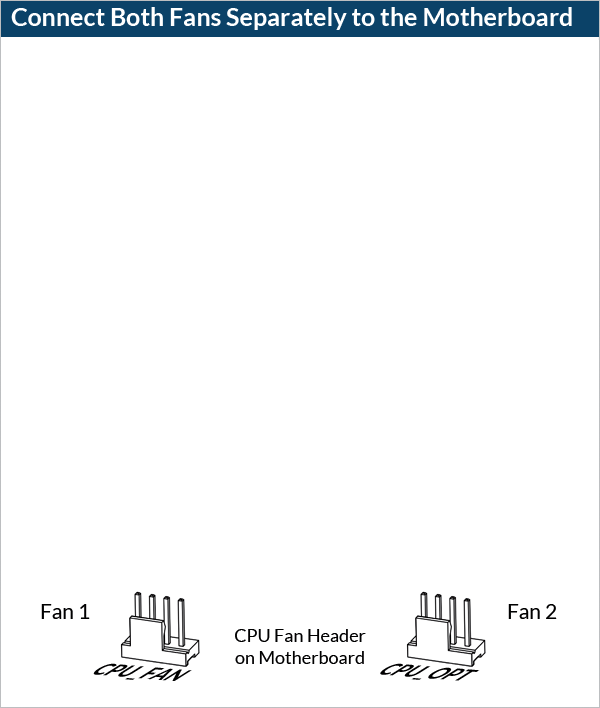
To get the best out of your cooler, it is recommended to adjust the fan speed control in the BIOS, follow this guide to adjust your PWM.


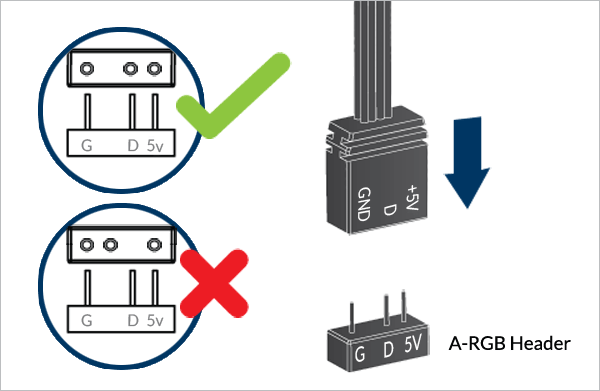
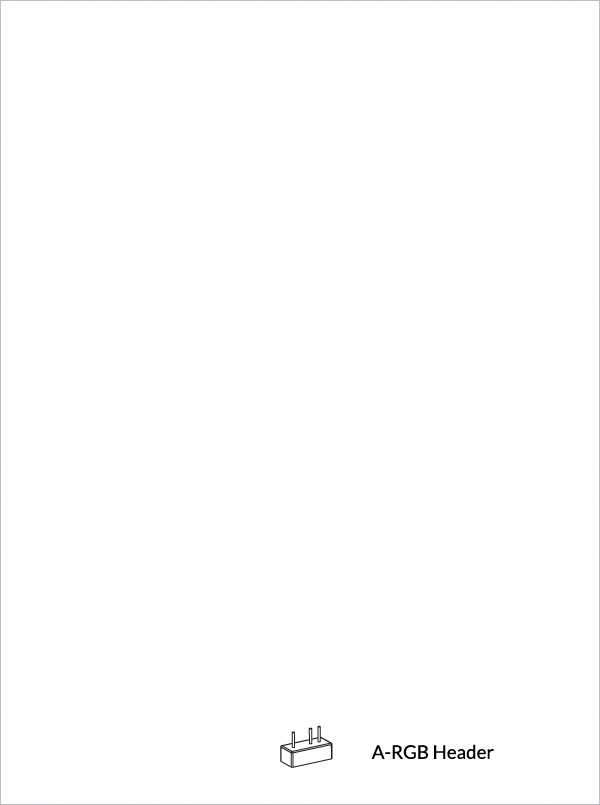
To take full advantage of your A-RGB products, check out the A-RGB Setup Guide.
Attention
Verify that your CPU Contact Frame is compatible with LGA1851.

Click below to see the detail views of all CPU Contact Frame variants.
Contact ARCTIC Support if you wish to obtain the LGA1851 compatible CCF.


